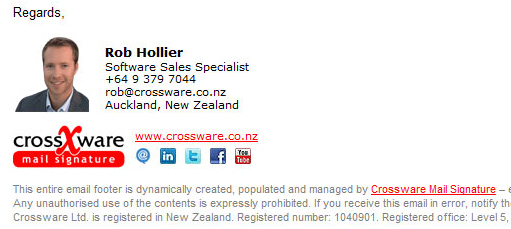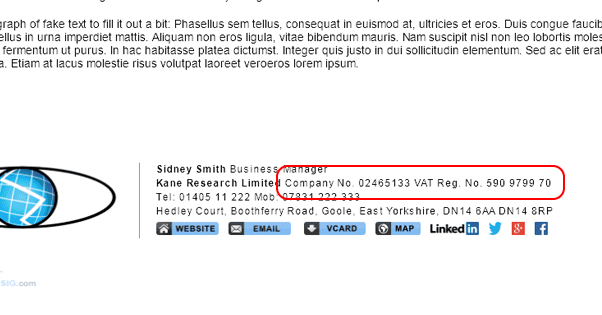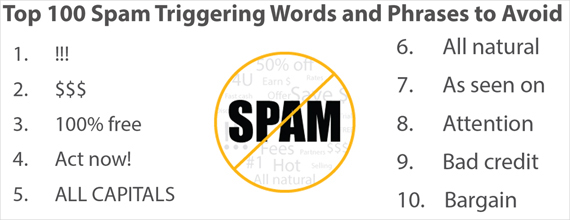How to Create an Email Signature That Works Everywhere
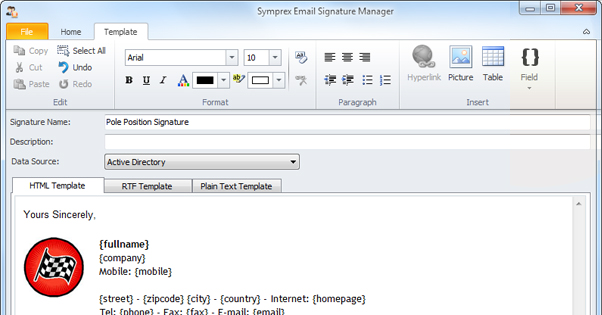
What is there to an email signature? Why write an article about it? Isn’t there really nothing to it? Just toss your name, your contact information, and a website link into the field and let it go.
Well, unfortunately, it’s not as easy as all that. On one hand, you have the people who have no idea what they should include. They either include too little – just their name, maybe a motivational quote – or they include too much. If you’ve ever received an email with a signature that has name, job title, address, three phone numbers, a fax number, two websites, a headshot, a picture of the person’s dog, sixteen different colors and a slideshow of their latest adventure in kayaking, you know what I’m talking about.
Other people make other mistakes. Do you send emails from a mobile device? Did you know that, most of the time, a line is added to your signature like “Sent from my iPhone” or “Sent from my Droid”? Do you love a rotating selection of inspirational quotes? Did you use a bunch of special formatting and characters to make a little emoji scene? Do you know that it might not work everywhere?
Heck, I’ve even received emails with some decidedly off-color humor in the signatures. These people might not even realize what they have in their signatures, thinking they only appear for friends. Some might just have signatures left over from years ago. Some of it is not really appropriate for professional communication, and it leaves a bad impression.
That, my friends, is why I’ve decided to do what I can to cover email signatures in depth. What should you do, what should you avoid, how should you format it? Strive to follow these guidelines.
1: Add Additional Information
There’s a certain amount of information that goes well in a signature, but you have to avoid going overboard. Here’s what you should typically add to an email signature at a professional level:
- Your name. Obviously enough, this is required information for an email signature.
- Your company name and job title. This is best used when you’re a salesperson or high ranking manager. If your job title is “team member” or something equally bland, it’s best to leave it off.
- Contact information. Two phone numbers maximum, please; one for the office, one for a cell. Email address isn’t necessary unless replying to the message wouldn’t reach you. You probably don’t need a fax number. Address can be useful, but it depends on your business.
- Your company logo can be a good graphical element to your signature and works as a base for sizing your text block. Just remember that some email clients won’t display it, so don’t make it essential.
- You can optionally integrate a Twitter widget to show a recent tweet, or add in a recent blog post with link, if you think those will be relevant. It might be a good idea to keep several signatures on hand so you can adapt them to the situation.
- It’s not a bad idea to include links to a couple of social networks you’re actively using, like Facebook, Twitter, and LinkedIn. Make sure these are professional or business profiles, not personal profiles meant for friends and family.
Don’t include motivational quotes, links to games, or any links to sites you don’t own. You don’t want to distract or discourage readers, and you don’t want to send them to some location where you lose control over their actions. If you really feel that your signature isn’t complete without some kind of closing quote, include your company tagline. “We do more with less,” is a lot less disruptive than “Do more with less. ~Sun Tzu.”
You can consider including a headshot of yourself, but it’s only really appropriate for certain industries. Salesmen can do it. Real estate agents and other personal contacts are well advised to include a picture. However, most other marketing doesn’t need a headshot, and you don’t necessarily want to include both a headshot and a company logo; it can get very cluttered in a small amount of space.
2: Maintain Proper Professional Formatting
There are a couple of different formatting quirks to keep in mind.
First, professional level email signatures tend to be in the 4-7 line range. You don’t want to have a signature that takes up a full phone screen or stretches too far beyond the message, the bottom will get cut off. In order to maintain this vertical limit, stretch to the horizontal. For example, you could use the bar | to separate data.
- Jim Patterson, CEO of Jim Patterson Designs (company name in hyperlink form)
- Office Phone 555-1234 | Cell Phone 555-4321
- Facebook | Twitter | LinkedIn | Google+
- Recent Blog Post Headline and Link Here
That’s most of the information you need in a signature, minus the graphical element, and it’s all presented in four lines. You can expand and format it however you choose.
The second formatting quirk to remember is to avoid unprofessional signature formats. No crazy font choices. No one wants to read your signature in papyrus or comic sans. You’ll just be mocked behind your back. “Can you believe Jim actually uses comic sans for his signature?” Likewise, don’t use colors other than the default black and the blue of a hyperlink. There’s no reason to make your signature a rainbow unless you’re a daycare provider, and even then, parents might prefer a more professional outlook in your business dealings.
Along side this, keep a standard font size. You’re not important enough to warrant size 20 font, trust me. No one is that important.
Another word of caution; be careful when you format your email signature in code. Some email programs won’t execute code, even basic HTML, and that can warp your signature and make it look quite unprofessional. You’ll want to avoid signatures that aren’t visible as plaintext, which includes scripting, widgets, and making all of your information into an image you link.
3: Follow Local Laws
For my American readers, you can skip this paragraph entirely. It’s aimed at European readers, and anyone else who lives in a country that has additional legal restrictions on email communications. EU law specifies that companies must provide their registration number, registration address, place of registration, and VAT number in their signatures. Failure to do so can be a hefty fine, so it’s best if you avoid the situation entirely by making sure your signature has the appropriate information included.
If you need any sort of disclaimer, such as for inter-departmental or internal emails or confidential messages, you will need to format that disclaimer properly. You can read tips on how to do so here.
4: Follow or Establish Company Policy
If you’re the owner of a business, it’s up to you to decide on the policy you want to take for your email communications. Set forth a style guide and a list of required information for the employees in your company, and make sure everyone throughout the company has the same professional quality signature in all of their communications.
Whenever possible, make sure that employees are using a company email address for company business and a personal email address for private business. You never want to fall into a situation where critical company communications are funneled through a personal email address. Likewise, you never want to clutter up your professional inboxes with mailing lists and private messages. This limits liability and ensures professional communication from your employees.
If you’re not the owner of the business, chances are that the business owner has some guidelines for what they want your signature to contain and how they want it to look. Ask them about it and make sure your signature meets those guidelines. It’s professional branding; your communications are part of the overall marketing of the company, and by ignoring your signature, you’re hurting that brand.
5: Make a Short Version
Some email management programs, like Aweber or Mailchimp, will allow you to make dynamic signatures. This is an excellent feature for a number of reasons, but the best reason is because it allows you to go information overload on your first signature, and then change to a smaller signature with just the important information for each subsequent message. The program will record who has received the full signature in an email chain, and will allow you to display just the short signature for those people.
6: Proofread and Test
Before you even send an email, you need to read your signature word by word and make sure every single word is free of typos. This includes your name! I’ve seen people accidentally typo their name before, but because they’re so used to seeing it, they don’t see it and gloss over it. They’re all suitable embarrassed when I point it out to them.
Once you’ve done your proofread, check the contact details. Make absolutely certain that any phone number or email address you include is correct. Make sure any link you include is a functioning link and leads where you want it to lead. Make sure your address is accurate to what a user might find if they look up your website or find you through Google Maps.
Once you’re certain that there are no mistakes in the content of your signature, send yourself a test message. Open up different web browsers – Firefox, Opera, IE, Edge, Chrome – and test it to make sure it works and looks appropriate. Open it up on a mobile device and test it there.
You can also perform compatibility tests with email services like Outlook or Gmail if you have accounts and can send yourself a message that way. Chances are if one heavily filtered webmail and one mail manager can view it, you’ll be fine.
7: Remove Unwanted Additions
Remember at the start, where I mentioned that sending messages from an iPhone will often add “send from my iPhone” to the signature? This can, in some cases, be added to or even replace your default signature. If you’re sending messages through your phone, you probably aren’t doing it through a mail manager, you’re using Mail on iOS or a webmail app.
Check for and disable the setting that appends the iPhone message. You can do this by tapping on settings, and going to the mail, contacts and calendars section. In here will be a signature section, which you can clear with another tap. If you would prefer to customize or change the message, you can read about how to do so here.
8: Implement Analytics
If you’ve followed the instructions so far, chances are you have four or five links in your signature. One will lead to your website, one will lead to a blog post, and several will lead to social media sites.
How do you tell how effective these links are? That’s where analytics come in. It’s a simple matter to implement Google Analytics in your emails. You need to be using Google Analytics, of course. Go here, to Google’s URL Builder, and input the URLs you’re linking to in your signature. You will be asked to customize some fields. Create a new campaign for your signature and specify each source. This will allow you to track who clicks the links and at what rate.
You can use this to test out different signature layouts, different amounts of information, and different links. This is particularly valuable for testing which blog posts generate the most traffic from a signature, on an ongoing basis. Give it a shot and see what you can learn.
9: Avoid Spam Filters
If you’ve sent test messages to accounts that aren’t tied to your sending account, you may have encountered a spam filter. Ideally, you haven’t. If you have, you will need to adjust the content of your signature to avoid common filter causes. Nine times out of ten, the cause will be an embedded tweet or a blog post title that trips the filter.
Avoid spam phrases like “click here” and “buy now.” Avoid talking about money in general; your signature is not the place for a sales pitch. Avoid mentioning a “breakthrough,” which is a keyword often used in spam. Also avoid using the word “urgent” to describe anything. Don’t talk about money back guarantees. All of these are factors that add to a spam score, according to various filters.
You can read more about spam filters and how to avoid them with Mailchimp’s primer. It’s not comprehensive, but it will give you an idea of what to avoid. Unfortunately, monetary businesses and real estate agents will have a harder time due to the nature of the censored language.
10: Use Proper Usability Features
The number one usability feature you need to use is a plaintext version of any HTML or Rich Text signature you’re using. This ensures that your signature will be visible even if the code isn’t parsed properly.
Another lesser-known feature is adding alt text to the images you include. This allows them to be replaced seamlessly with a description, rather than a broken image icon, which makes your signature look poorly maintained even if you’re not at fault.
Oh, and never, for the love of God, format a signature in Microsoft Word and paste it into your email program. Word, and all Office programs, hide a bunch of XML junk along with a copy and paste operation, to ensure that the paste into another Office program is seamless. If you’re pasting into something that isn’t an Office program, though, that junk just gets left there without purpose. Sometimes it’s invisible, but sometimes it shows up as dozens or hundreds of lines of pseudo-code you’ll have to remove.
11: Don’t Be Afraid to Change
After all of this, you’ve put in a lot of work and thought into your signature. What happens if, via your analytics, you realize that it just isn’t working? Well, go ahead and change it. That’s what analytics are for; tracking data so you know what to do next. Each step of the way, your data will guide you. If something isn’t working, change it. If something is working, keep it. It’s simple.
Testing is the lifeblood of marketing, and it includes everything from your signature to your landing pages to your product designs. The benefit of testing an email signature is that it’s very easy to do. You can even do it with one broad message; segment your audience into two groups and send the same message with different signatures to each.
Adopt the stronger of the two signatures and test again.