3 Plugins to Help You Undo / Recall a Sent Email
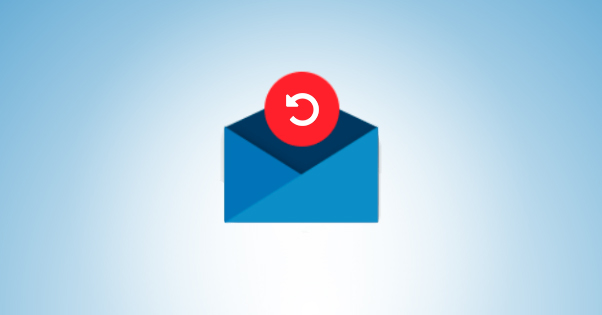
There comes a time in everyone’s life where upon sending an email, you immediately realize something. Maybe you forgot the attachment. Maybe you forgot to remove a placeholder. Maybe you sent it to the wrong name, with the wrong subject line. Maybe you sent a the wrong bill to the wrong client in your list. Maybe you were writing it at 4 a.m. when you couldn’t sleep and meant to save it as a draft to send it later instead of revealing your crippling insomnia to a prospective workplace HR manager. Who knows!
The fact is, the way email works, you have a limited time in which you can recall an email. In fact, you can think of it a lot like the actual post. If you put a letter in your mailbox to be sent when it’s picked up by the postman, you have a bit of time to go get it from the box before it’s picked up. Once it’s picked up, you’re out of luck. There’s no way to halt the delivery of the letter.
In some situations, like say you’re mailing it to your neighbor, you could quickly check their mailbox in the morning before they get a chance to and snatch the delivered message before they read it. There’s still evidence the message was sent – postal records and such – but the recipient doesn’t read it. Most of the time, though, you’re not in a situation where you can retrieve the letter before it’s received.
The metaphor isn’t quite accurate, but it’s a good enough illustration of the point. Once you send a message, the email server receives a copy of it and delivers it to everyone on the recipient list. You can’t edit it, because you can only access your own direct copy of the message. Someone with total control over the email server can’t even edit it, because they would need to reach into every inbox of every recipient, which would be at best incredibly tedious, and at worst impossible.
So how do email recall systems work? They exist, Outlook and Gmail both have them and you can get plugins that add them. If email recall is impossible, how can it exist? To answer that question, let’s look at how Outlook’s email recall system actually works.
Outlook Email Recall
Pretty much every version of Outlook from at least 2003 and on has an email recall functionality, and they all work the same way. They’re very limited and probably don’t actually do what you think they do.
When you send a message, you can then issue a recall, with two possible options. The first is to delete the message entirely, as if it was never sent. The second is to replace the message with something else. The first option is good if you sent the wrong message to the wrong person. The second option is preferable if you’re just fixing some typos or changing an attachment.
To actually use the feature, in Outlook, you need to look in your Sent Items section of the Folder pane. You’ll need to open the message you sent, then look at the Message tab. Under Actions, click Recall This Message. You can choose which option you want to use in the dialog box, and choose whether or not to get a notification if the recall was successful.
Wait, what? “If” it’s successful? Alright, well, let’s talk about the problems with Outlook’s recall system.
First of all, the recall only works if the recipient is on the same Microsoft Exchange system you’re on. As soon as your message hits an external mail server, you’re out of luck. Even if you’re sending it to another user running the same Outlook version, if they’re not on your local network processed by your local email server, you can’t recall the message. Likewise, if you’re a mail system other than Exchange, Outlook’s recall attempt will fail.
Secondly, the recall only works if the user is using Outlook. Even if they’re on the same system in your organization, if they use something other than Outlook to access their email, you won’t be able to recall the message.
Third, if the recipient has a rule or filter in place to move your message out of their inbox, the recall will fail. Outlook is only able to recall messages from the inbox. It cannot access any other folders, whether it’s a spam folder, a junk folder, a custom folder, or anything else.
Fourth, if the recipient reads the message first, the original can’t be recalled. This includes any time where the user has an automatic system to process certain emails. For example, if you send a message with a meeting date and time in it, and you want to recall it because the date and time are incorrect, that’s fine. If the user has a plugin that automatically schedules meetings and adds them to a task list, that plugin accesses the email and schedules the meeting, and the recall attempt fails.
On top of all of this, no matter what, the recipient receives an email telling them there was a recall attempt. There is no way to silently delete a message; the recall is accompanied by a notification in every instance. If the recall fails, the message received is essentially an automatic request asking the user to please not read the message. Which, if you know anything about marketing and the curiosity gap, should tell you that there’s a roughly 190% chance the recipient is going to read it.
Gmail Email Recall
Gmail, Google’s email system, has an email recall system as well. In their case, it’s nowhere near as restricted as Outlook’s, but it’s also very temporary.
See, when you send a message via Gmail, the Gmail system actually holds the message for about seven seconds before actually sending it. I say “about” because I’ve seen varying quotes of anywhere from 5-10 seconds, but a lot of this information is quite a bit out of date. Suffice to say you have a very short window.
Essentially, after you send a message from Gmail, it’s held on a delay for an amount of time you choose. By default, I believe, this is set to 5 seconds, so your emails can be as quick and responsive as possible. You can change it to up to 30 seconds, if you’re prone to errors and also catching those errors immediately after sending the message.
To change the setting, go to Gmail and click the gear icon in the upper right of your inbox, then click Settings. Under the General tab, five down from the top (as of this writing, in case Gmail changes things around) is the Undo Send section. You can choose 5, 10, 20, or 30 seconds. Give yourself however much time you think you’ll need.
When you send a message, the blue or yellow bar that appears saying your message was successfully sent will have an Undo button on it. If you want to un-send the message, or “recall” it as it were, click that Undo button before it disappears.
On the plus side, this method of email recall is not limited to other Gmail users or other users in your organization. Because it’s a delay on sending the message, you’re cancelling the send before it even reaches a mail server.
On the minus side, you only have those 5-30 seconds to act. If you notice a crucial mistake 60 seconds later, you’re out of luck. There’s nothing that can save you in default Gmail.
Recall Email Plugins
Various email systems have a lot of plugins or platforms available to use that can add features, including slightly more robust email recall features. I say “slightly” because, as I mentioned before, email the way it is designed cannot be retrieved from the client end. The only way you can recall a message is to stop it before it sends because of a time delay, or be using some platform that sends instructions to generate an email rather than the email itself, where the resources used for generating the mail can be changed.
Virtru – Virtru is an email platform that layers on top of whatever other system you’re using, like Exchange or Gmail. It adds a lot of features, primarily focusing on security and encryption. One such feature, however, is revoking emails.
Virtru’s system works like my second example above. It uses encryption between you and the recipient of the message. When the recipient opens the message, it contacts Virtru and checks that the encryption is valid, the key is valid, the recipient is correct, and so on. If you realize that you sent the wrong message in error, you click the revoke access button.
The recipient still gets the email, it doesn’t go anywhere, but when they try to open it, all they get is an access revoked message. They can’t see the content or attachments of the message at all. You can re-enable their access, and you can set a time-delay “self destruct” for the message to expire, and all sorts of additional features.
All of it, of course, relies on the fact that the message is encrypted via a channel you can control. If you don’t enable that encryption, you can’t use that encryption to then hide the contents of the message.
Criptext – Enemy of the Bloodtext, Criptext is very similar to Virtru in that it adds encryption to the messages you send and gives you control over that encryption. You can revoke access to a message, set a timer to revoke access after a certain amount of time, and so on. It also has some additional features, like being able to send larger attachments than Gmail’s usual limitation, or activating read receipts.
Most plugins you find with email recall features will work this way if they’re a security-focused plugin. Since encryption by nature needs to call home, you can take advantage of that call home to remove access to the encrypted content.
Criptext specifically is a Chrome plugin for Gmail. They have a mobile version, but it’s all strictly Gmail-only. Similar plugins for Outlook exist – like Virtru – but this one only works for the one platform.
Delay Send – I don’t have a link for this one, because basically any email management platform has an option to delay sending a message for however long you want to configure it. It’s one of those incredibly easy to implement features that everyone adds in because it would be weird if it wasn’t available.
Of course, a delay send is not strictly an email recall. You can stop the send before it, well, sends, but once it does send, you’re out of luck and the message is out of your hands.
If you’re going to use an email delay send option, I recommend keeping the send delay relatively short. You don’t want to get yourself into a situation where you’re sending something time-sensitive only to have forgotten your hour-long delay. Of course, if you’re scheduling newsletters or other mass messages, a longer delay is fine, because you’re scheduling your send potentially weeks in advance.
The real solution to the problem, however, is vigilance. Every email you write, proof-read. If you want to have an attachment, make sure the attachment is correct before you send it. Check for typos, accidental recipients, and any other issues that might lead to someone getting the wrong message. The best way to recall an email is to stop it before it starts.

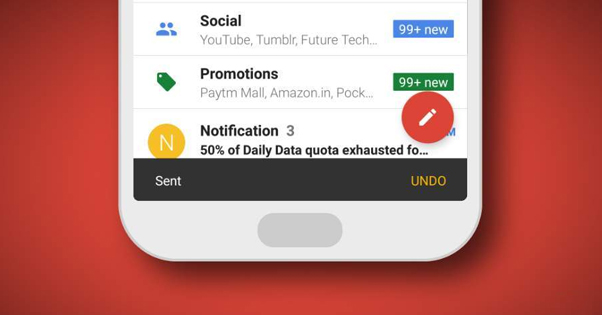
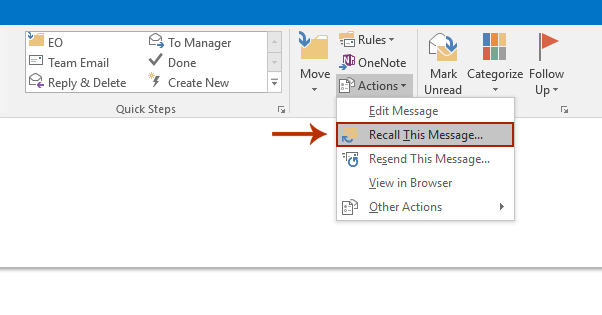
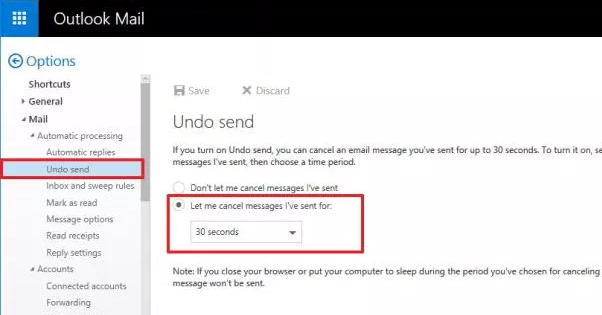
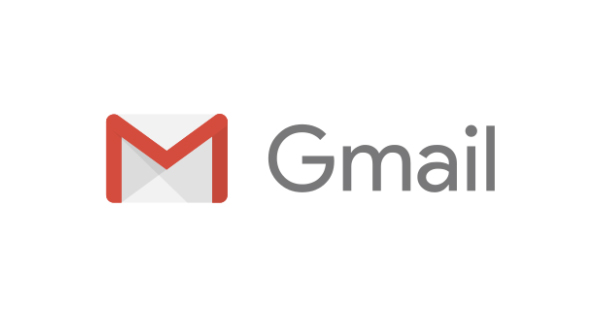
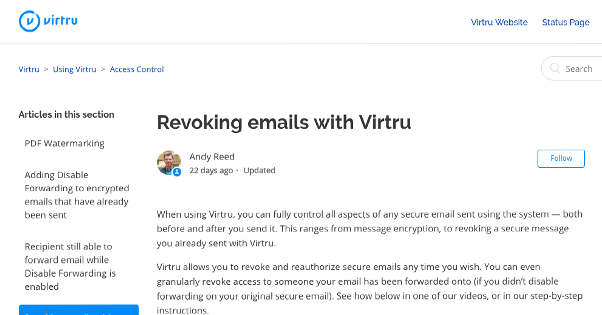
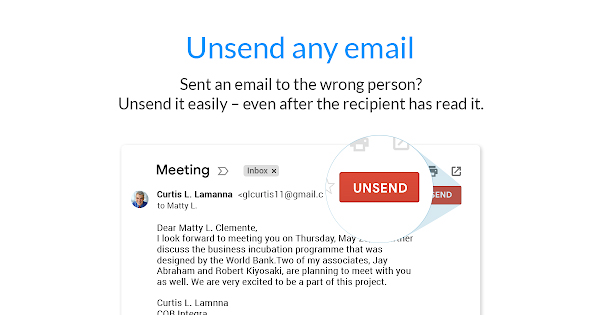
What about other email platforms? I have Hotmail and want to unsend emails there, am I out of luck? Are there any other emails that support this besides Outlook and Gmail? Thanks for this guide