TextExpander vs Typinator vs Alfred: Which is Best?

There are a million and one different productivity hacks you can incorporate into your lifestyle and your workflow. There are so many options out there, it comes down to personal preference what you want to learn and adapt to, and what tools work best with your unique situation.
One such set of tools is the text expander, autofill, or autocomplete style tool. It’s like shorthand, except instead of a series of nigh-indecipherable scribbles, you type abbreviations or short words and a program automatically expands them into full words. You can set them up and customize them as much as you want.
Of course, we live in the 21st century, where capitalism has spurred on an endless array of alternatives as everyone tries to gain their own market share, and as such, there are a lot of different options for everything, including text expanders. In this case, I’ll be talking about three options specifically: TextExpander, Typinator, and Alfred.
What can you do with text expander apps? Basically, you just plug in snippets and have them replaced with full, pre-configured information. You could set it up so typing in “addr” inserts your full business address, typing in “tdate” inserts today’s date in a specific format, and “gbye” adds in a standard closing sentence and goodbye to a message.
Now, you might be thinking you can already do that, and you can! Most office programs, for example, have autocompletes added to them already. Email has templates that can insert those kinds of expanded features, and there are often plugins that can do the same thing.
The difference is, using a text expander app is system-wide. You get your “addr” in every app, be it a word processor, a web browser, an email client, or a custom app with no API or integrations available. Since it’s system-level, it works in anything you’re running on your system.
It might not seem like a lot, to save you the effort of typing a few extra words. What does it save you, 10-15 seconds? Well, once you set it up for 500 different phrases you use every day, dozens or hundreds of times a day, you quickly build up into hours saved. Stretch that over the course of years and you’ll find yourself with entire days of extra productivity on a monthly basis.
Let’s take a look at three of the most popular text expander apps.
TextExpander
Website: https://textexpander.com/
Available Platforms: Windows 7/8/10, Mac OS10.11-10.14, Google Chrome, iOS9+.
Pricing: Free for 30 days. Buying the app now, you can get it for $3.33 monthly for the Life Hacker plan, or $7.96 per month per user for the Team version. Upgrading from an older version costs either $1.66 per month or $3.98 per user per month respectively. Buying a stand-alone non-subscription version costs $45 for the Mac version or $5 for the iOS version. No stand-alone version is available for Windows platforms.
Features: TextExpander was initially created with personal use in mind, but it has since expanded to be a business and team-focused app. It works with basically any field on a computer where you input text. The fact that it is now a subscription service is very convenient: your snippets are stored on the cloud, so they are synced across devices and linked to your TextExpander account. Snippets can be shared with others, and you can set up an Organization to sync snippets across a team.
This is one major selling point of TextExpander: it’s useful for brand consistency across teams. If you have a brand name that has specific formatting and you want to make sure your team members always type it properly, you can set up those snippets. It is also widely used in Healthcare, minimizing typos for lengthy and complex medical terminology.
Snippets are not limited to just text. Since it’s a simple character replacer, it can replace something as short as “aa” with a huge block of text or code. You can include HTML and URLs, you can include styling and formatting, and more.
TextExpander also has a reminder feature. If you’re typing something that it recognizes as part of an existing snippet, it will remind you that the snippet exists and ask if you want to use it.
Snippets can be nested. You can use one snippet for a block of contact information, and use other snippets in that block for specific elements of contact information, making it easy to change multiple snippets by editing a nested snippet.
Snippets can also be dynamic in some situations. Specifically for dates, you can include date math. A snippet can be “today’s date + one week”, using plus or minus specific amounts of time, making scheduling easier.
There are also a variety of additional features for programmers. It works with HTML, CSS, accented words and symbols, and even emojis. You can create code templates and scripts, and can even automatically create shortlinks through TextExpander.
TextExpander is also available in a number of different languages, including several with non-Latin character sets, like Russian and Japanese.
Overall, TextExpander is a very good app with a ton of robust features, limited only by your imagination and the depth of configuration effort you want to put in. Once you settle in and build up snippets, you can save a nearly uncountable amount of time. Luckily for you, TextExpander also tracks how often snippets are used and the amount of time or effort you saved in using them. Pretty cool, huh?
Typinator
Website: https://www.ergonis.com/products/typinator/
Available Platforms: Mac OSX 10.6 or newer.
Pricing: Typinator does not have a monthly subscription fee. You can buy an individual license for 25 Euros, about $28 USD as of this writing. A single license covers one user and up to two computers. Family licenses allows up to five computers in a private household, but is not acceptable for business usage. There are discounts for bulk licenses if you need more than one. If you have an older version of Typinator, you can pay a cheaper price to update, roughly half price. There are also specialized site licenses for large businesses, with pricing calculated for your needs.
Features: Typinator is a standard text expander program, but it also includes a lot of built-in autocorrect features. Common typos and mistakes are fixed automatically, similar to an autocorrect on a modern mobile device. You can, of course, disable those that aren’t actually typos, such as slightly-misspelled brand names or words you would otherwise want to use. This package of autocorrect changes exist in English, German, and French. This includes errors like ACcidental DOuble CApitals, sentence capitalization, sub and superscripts, and HTML snippets.
Typinator also includes a drag-and-drop import of snippet libraries from other text expander apps, including TextExpander, Textpander, TypeIt4Me, aText, and Spell Catcher. This makes migration from one program to theirs much easier.
Some advanced features are basically form-based composition engines. Typinator can ue a window to ask you for information like a person’s name and title, their interests in categories you’ve et up, and special fields, which will generate a complete email for you. It’s very deep, but also tricky to configure.
Typinator includes several features that I can only describe as feature creep that a few people wanted and no one turned down. For example, you can type a mathematical calculation and it will give you the result in various formats for you to paste in. You can also have it automatically do unit conversions, such as currency, distance, and weight conversions.
TextExpander synces their snippets in the cloud automatically. Typinator does not, but it syncs with Dropbox if you have an account, and can sync your snippets that way. Additionally, Typinator allows you to configure different snippet behavior for different applications. You might configure a snippet to behave one way in an office program and another in an email client, for example.
Also, for those who live their lives in the night, Typinator includes a Dark Mode that works on Mojave and newer OSX versions.
Alfred
Website: https://www.alfredapp.com/
Available Platforms: Mac OSX only.
Pricing: The basic version is free to download and use forever, with limited features. Advanced features require the Powerpack. Alfred Powerpack is a 23 British Pound (about $30 USD) for a single user license, or 39 pounds for a “mega supporter” license that includes free lifetime upgrades.
Features: I’ll divide up the features based on whether they’re available in the free version or require the Powerpack.
Free features include app search and launching, web searching, and a calculator. You can check spelling and add word definitions to a custom dictionary. You have Mac system commands, including putting your computer to sleep, activating your screensaver, or emptying your trash. You have a quick-look preview for files, and can expand text on the screen to be larger and more visible. Alfred includes usage stats as well.
The Powerpack adds a number of features. One such feature is a history of clipboard usage, allowing you to keep multiple items in your clipboard at once. Snippet expansion is, unfortunately, a Powerpack feature. It also includes workflows and hotkeys to launch apps. You can navigate your file structure and perform actions via keyboard as well.
Powerpack includes more than just that. You can control your iTunes through it, browse your recently used documents, and customize Alfred’s themes and colors. It links to Email in Powerpack, and it links to 1Password for password management. You get default searching, syncing through Dropbox, and a file buffer too. It can even access the Shell for terminal commands, as well as access to your contacts for quick action.
Overall, Alfred is much more of a command center for a Mac, with incidental snippet expansion as one of a wide variety of features. To further reinforce this perspective, Alfred has an iOS app that acts as a remote control for your Mac, allowing you to do things like issue system commands, launch applications, and open websites remotely.
My Final Verdict
In the realm of text expansion, both Typinator and Text Expander are very powerful tools. Alfred only includes text expansion as a side benefit for all of their other features, and as such is not really in the running as far as I’m concerned. If you want a total control command center application, Alfred is great, but that’s not what I’m reviewing these apps for today.
To me, the choice between Typinator or TextExpander comes down to how much you want to use it as a business productivity tool versus a personal productivity tool.
They both have a comparable list of features for personal use. However, the fact that Typinator is a one-time purchase puts it ahead for me for personal use. Either one of them will work just fine, though.
For business uses and for business consistency, such as when you want to use it for multiple employees in your sales or marketing teams, TextExpander is by far the better option. The very fact that it is now designed to accommodate business-level syncing from the ground up is enough for me. Pricing isn’t bad, though it does stack up for large numbers of users. Still, it’s one of the only cross-platform apps of its kind for business.
What do you think? Have you used one or the other, and do you prefer their advanced features? Do you have any persistent issues with either of them that need to be addressed? I haven’t personally had any problems, but I also haven’t gone super deep into all of the advanced use cases. I’d like to hear what you have to say.

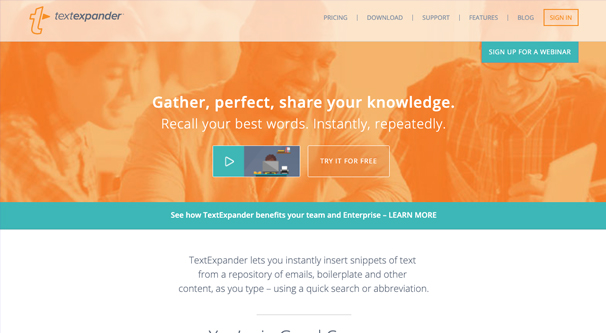
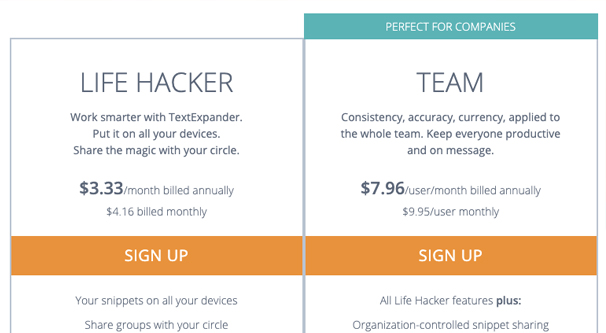
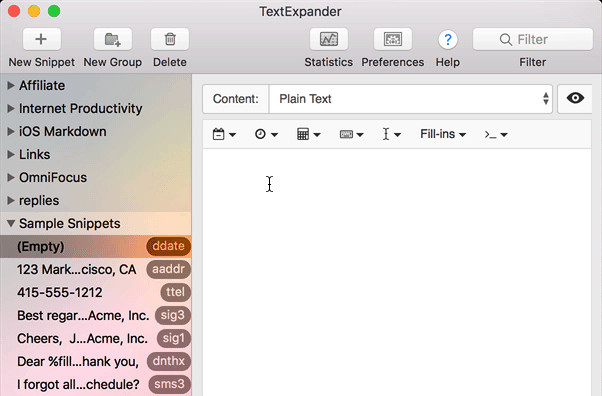
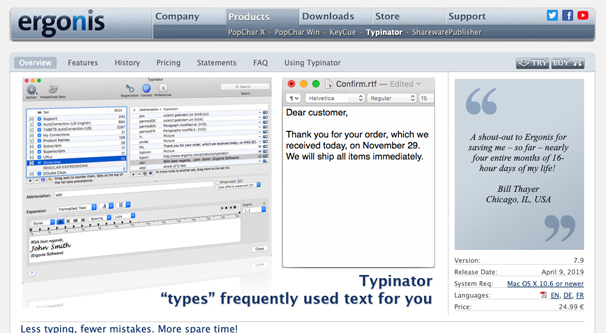
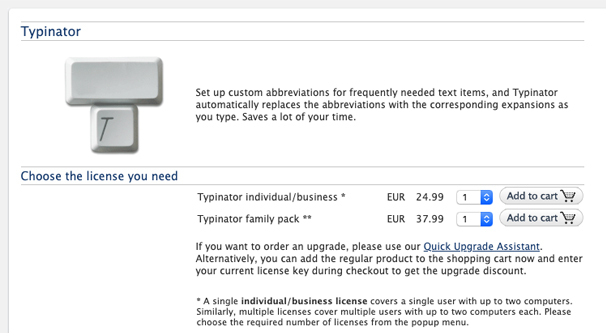
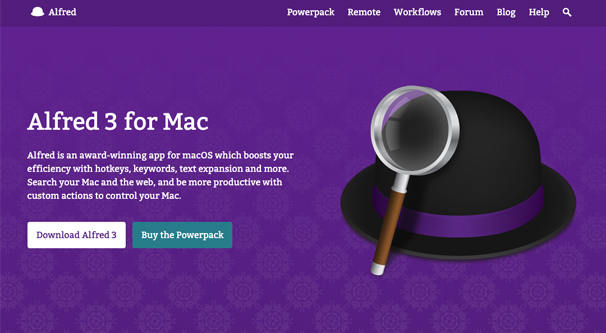
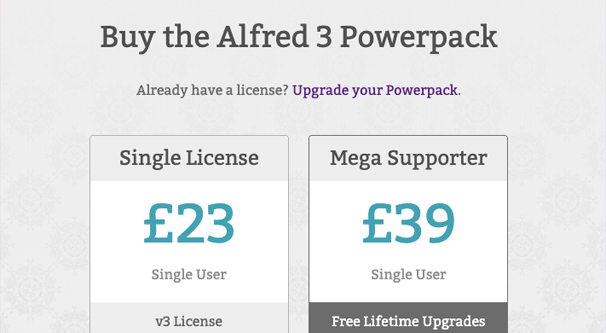
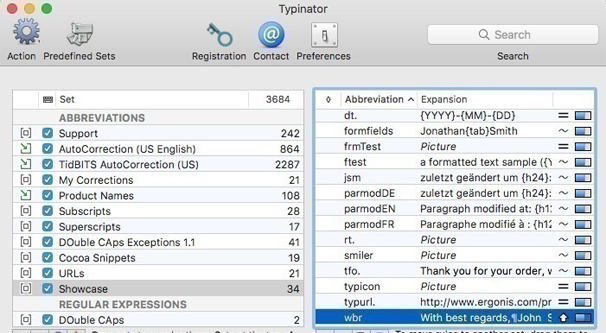
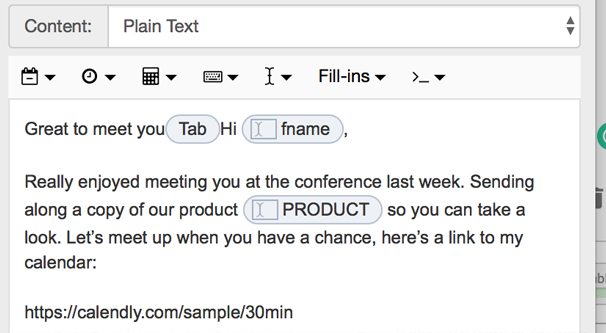
I’m a long time TextExpander user and tested Typinator – it looked quite well and i was really interested until i had to spot that Typinator will not expand into the AlfredApp text input box and was not able to handle my snippets starting with “;” (i think Typinator simply ignore special characters in the beginning). I´ve to amit that i did not do any further investigations – so it might be that there are ways to get around these two issues. But the turn to typinator was not seemless so i decided to stay with TextExpander.