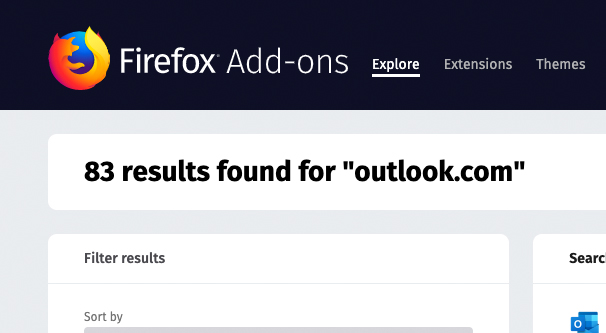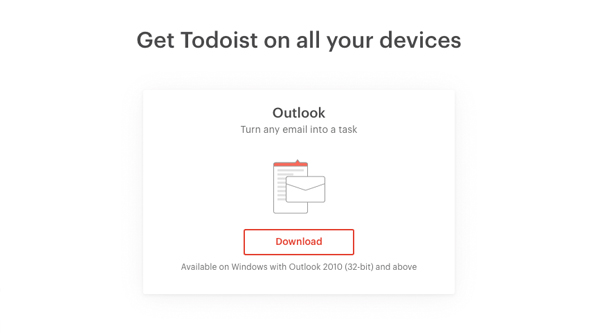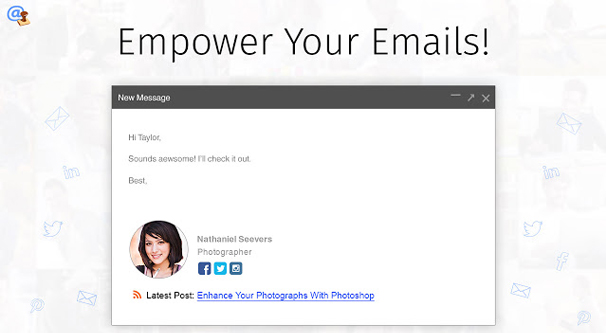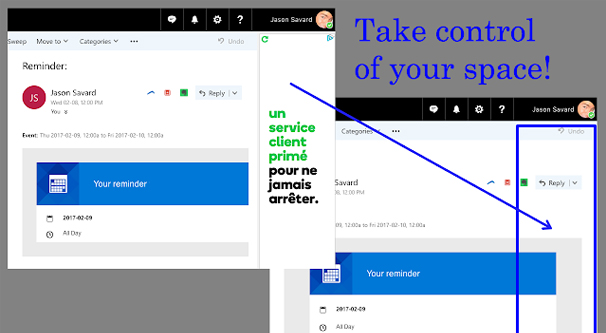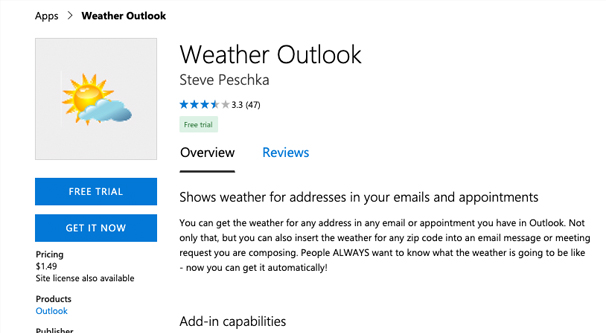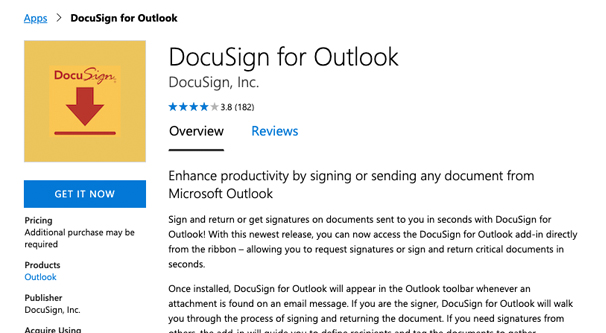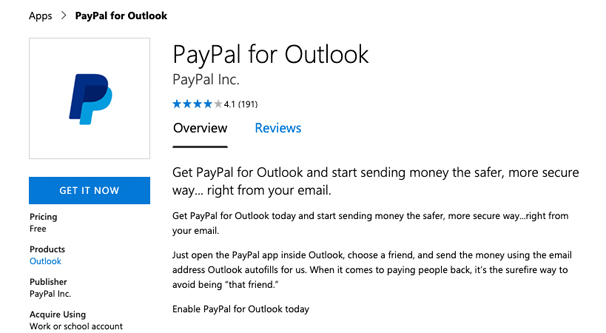10 of The Best Browser Extensions for Outlook.com
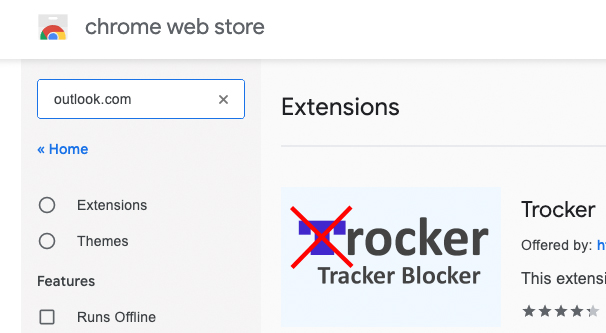
Outlook is one of the most popular email clients in the world, and Microsoft knows it. As such, they’ve tried to make it as available as possible to as many people as possible. In addition to their stand-alone Outlook client, they have Outlook.com, or rather, Outlook.live.com.
Outlook.com is Microsoft’s current answer to Gmail. It’s a web-based client for Outlook emails, and it can link up and sync with the stand-alone clients under one account banner. It’s the former Hotmail and MSN Mail rolled into one, with additional integrations with other Microsoft properties. Some messages through Microsoft services like Skype can be viewed as pop-up windows similar to how Google Hangouts works, for example.
Now, Outlook is interesting, in that the cross-platform nature of it makes extensions a strange prospect. As such, there are two ways to use extensions with Outlook.com.
The first option is the one covered in the title, the browser extensions. Different browsers are supported on different operating systems, so you have to find an extension that is supported by both your browser and operating system. Outlook.com supports:
- Linux: Both Firefox and Chrome are supported in limited capacity.
- Mac OSX: Apple’s Safari 10+ and Chrome are both supported.
- Windows Vista: Firefox and Chrome are supported in limited capacity.
- Windows 7, 8, and 8.1: Internet Explorer 11, Firefox, and Chrome are all supported.
- Windows 10: Edge, Internet Explorer 11, Firefox, and Chrome are all supported.
What this generally means is that extensions are usually built for Chrome or Firefox, and sometimes both. So, you need to find a browser extension for your browser that gives you the features you want.
This isn’t always possible, because Microsoft has a unique business infrastructure setup. They have something called the Microsoft AppSource. AppSource is basically an app store for Microsoft products. It includes Office 365, Dyanmics, and even Outlook.
The benefit to this is two-fold. First off, since these are apps hosted on Microsoft’s app store, you get consistent information and updates for those apps. They aren’t all Microsoft-developed, but they are consistent and validated by Microsoft. Secondly, they have cross-compatibility. When you install one of these add-ons to Outlook.com, you also get the same features on Outlook’s stand-alone client.
This can be hugely beneficial when you want certain advanced features and don’t want to be limited to just using the web client. However, it does mean that they aren’t technically browser extensions. That said, I’m going to be listing some of both.
Browser Extensions
First up, let’s talk about the browser extensions. There aren’t as many of them as you might expect, simply because so many of the best Outlook extensions go through AppSource. Still, there are a few you can use. Here are some of the best I’ve found.
1. Skype for Outlook.com
Once Microsoft purchased Skype, they wasted no time in rolling it into their ecosystem. It’s in a weird place, though. Skype for Business exists, and Microsoft Teams exists, and the newer versions of both are the same, but also Skype still exists, and it’s all a bit of a mess. Thankfully, none of that matters. You use what you use, and you can use this browser plugin offered by Microsoft – NOT on AppSource – for Outlook.com. This browser plugin works for Internet Explorer and Firefox. It also has limited compatibility with other browsers.
Also known as Skype Web Control, this browser extension is basically a browser-integrated version of Skype that works from within Outlook.com. Now, Outlook.com is already integrated with Skype, such that you can text chat with people on your contacts list through their web chat. However, Skype for Outlook.com adds in the ability to run voice and video chats directly from your browser. You’ll need to give your browser permission to access your mic and camera, of course, but it works well enough. It’s also free, which is a good benefit.
2. Todoist
Todoist requires a bit of configuration to get set up the way you might want it, and you may need more than one of their plugins for a full ecosystem. They have plugins for Outlook 2010 or above, for both Desktop and Mobile platforms as apps, and browser extensions for Chrome, Firefox, and Safari, They also have email plugins for Gmail and Outlook, an app for wearables, and a Linux app.
So what does it do? It’s basically a to-do list app organizer. With it attached to your email, you can add any email you receive, meeting request you get, or other item to a to-do list immediately from your email. You can also use other versions of the app to add tasks via web pages or even just opening the app to create one. With all of their plugins, you can sync your to-do list to have it available anywhere.
Pricing for this is quite reasonable. The app is free for up to 80 projects, and premium versions start at $3 per month.
3. Outlook Notifier
This is a browser extension for both Opera and Firefox. Now, you may have noticed that Opera is not on the list of compatible browsers for Outlook.com published up above, and that’s true. However, since Opera basically runs on the same engine as another major browser (Chrome), it works just fine.
Notifier adds a button in your toolbar to bring you directly to your inbox. It also gives you a badge icon with a notification each time you get a new email. You only need to log in once, it keeps the login alive, and it allows you to customize your notifications.
It’s not a very robust plugin, but it does exactly what you need it to. It keeps email ever-ready when you’re browsing without needing to keep an open tab dedicated to it yourself. Also, it’s free.
4. WiseStamp
WiseStamp is an email signature manager that works with all of the major webmail platforms, including both Gmail and Outlook. You basically fill out a signature template that includes everything from your business contact information to your social network profile URLs. You can even have it pull elements like your latest social updates, legal disclaimers, and other items. When you send email, it automatically makes sure your signature is formatted and attached, as per your configuration.
WiseStamp has a free version for Google Chrome and for Firefox. They also have a paid version for $6 per month that allows you to configure and hot-swap multiple signatures, assign different signatures to different addresses, and removes ads.
5. Webmail Ad Blocker
Speaking of ads, no one likes ads in their email. We get enough of those just as incoming messages, right? Microsoft monetizes Outlook.com by adding ads to the sidebar unless you pay for a premium account, or are part of a business license doing so. This takes up valuable screen real estate, it can be irritating and distracting, and it’s just kind of unethical.
Webmail Ad Blocker is a Chrome extension that blocks ads within your emails. It removes sponsored links and ads and it restores that screen space, rather than just leaving the box blank. It’s free, it’s simple, and it does what you want it to.
AppSource Apps
This last section is going to focus on the Outlook-specific apps that work both on Outlook and Outlook.com simultaneously. You can get these through the Microsoft AppSource.
To install one of these add-ons, you will need to visit AppSource. You also need to make sure you’re logged into the appropriate account. If you would like to browse more, you can click on the drop-down in Outlook and view Get Add-Ins. If you want to remove an add-in you no longer like, you can find it in AppSource and click Remove.
6. Weather Outlook
Starting things off with a more casual add-on, this app only costs $1.49, and what it does is really simple. It looks in your Outlook account for any addresses that are published in an email, or for any meetings you have where a destination is specified. It then checks the national weather service for the weather at that address, and displays it for you in a side window.
This can be useful if you’re on-the-go all the time and meet people at outdoor venues. You can know ahead of time if it’s predicted to rain at a venue, or if you’re free and clear with the sunshine.
Alright, I admit, this isn’t the most useful add-on, but I included it to show you that there’s a lot of different things made possible with the Microsoft AppSource storefront. This is just one of the simpler options.
7. DocuSign
DocuSign is an app that helps you manage document authentication and signing without needing to jump through hoops to print out, sign, and scan in a document. You can send documents and request signatures, or you can sign documents and return them in a few seconds.
The add-in is free, but it’s only a free trial. To fully use the app with Microsoft’s system, you need to contact DocuSign sales to buy a package for their service.
If DocuSign isn’t your bag but you still want a document signing app for your email, you can use Adobe Sign instead Adobe Sign is a similar app provided by Adobe, and it’s Microsoft’s preferred document signing app. Again, it’s a free trial with a later paid plan, so investigate the pricing before you invest too much.
8. PayPal for Outlook
Facebook Messenger, not too long ago, revealed the ability to request and send money through their platform to your friends and contacts. This facilitates buying items through Facebook stores or through the Facebook marketplace. It is, however, limited to the Facebook Messenger platform.
This add-on gives you similar functionality with Outlook and the integrated Skype chat. You can send money or request money via an invoice through PayPal, through this app, directly from within your email. Since it’s linked to your Outlook account, it makes sure to correct slightly mis-typed emails if you need it to, and it facilitates financial transactions with email communications. Plus, the add-on is free to use, other than the usual PayPal commissions on sending money.
9. Various Productivity Apps
A ton of different workflow and productivity suites have apps for Outlook you can use to integrate the two. These generally allow you to access your flows or plans to update them on the fly, add new tasks as necessary, and generally just make sure you’re on the same page without having to tab into different apps. Here are some you might consider:
- Wunderlist – A free extension from Wunderlist.
- Jira – A free extension from Jira that may require additional paid accounts with their service.
- Wrike – A free extension that syncs with your Wrike tasks lists.
- Harmon.ie – The free add-in for Harmon.ie that likely requires a paid account to make the most out of.
There are more, for pretty much every productivity suite you can name.
10. Clearbit Connect
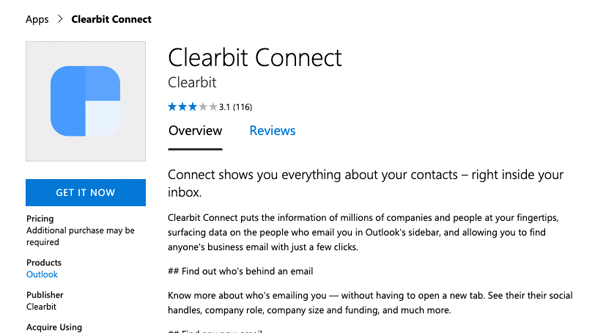
Clearbit is a contact information manager with a huge centralized database of information about people. This information is public, so it’s not stealing or using private information, but it’s still almost scary how much they have available. If you know a person’s name, or a company name and role, you can search through the database to find the contact information for that user. If you know an email, you can find out who the person is behind it and what their role is in their company.
If you don’t immediately see how useful this is, you clearly haven’t been part of a sales or outreach team before. It’s great for getting a foot in the door with some basic familiarity. This plugin does require a Clearbit account, though.
Have you used any other extensions, and do you like some enough to recommend them? I’d love to hear it.