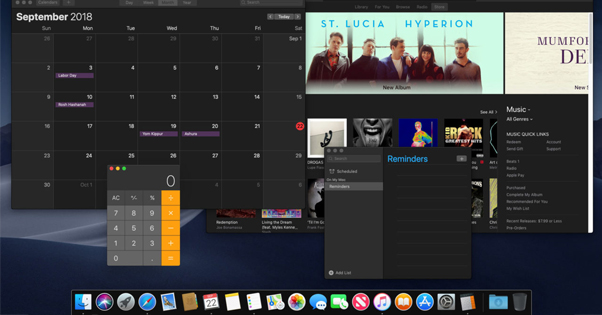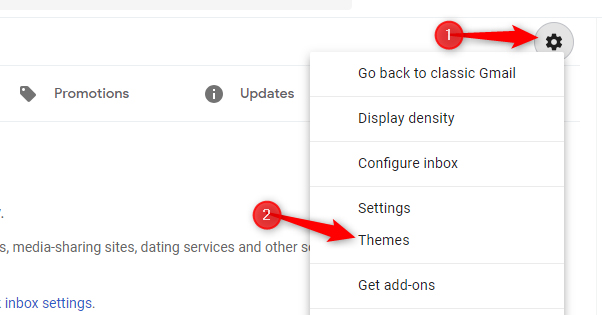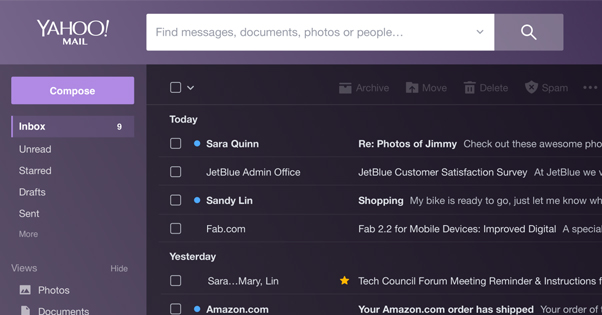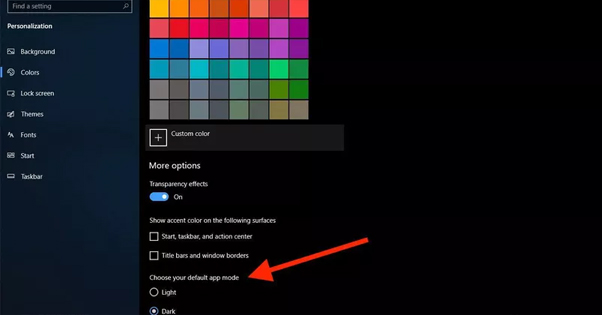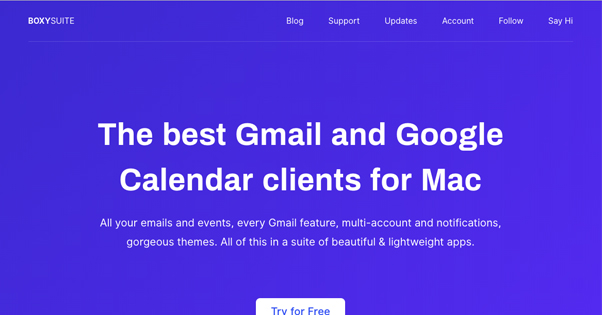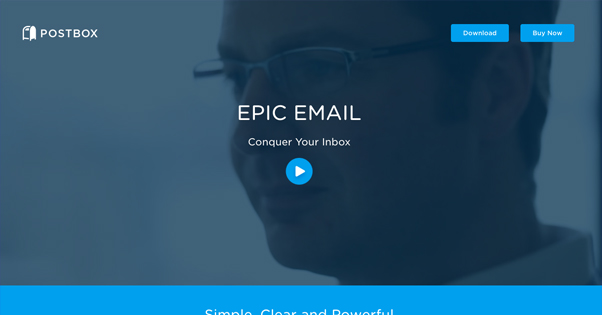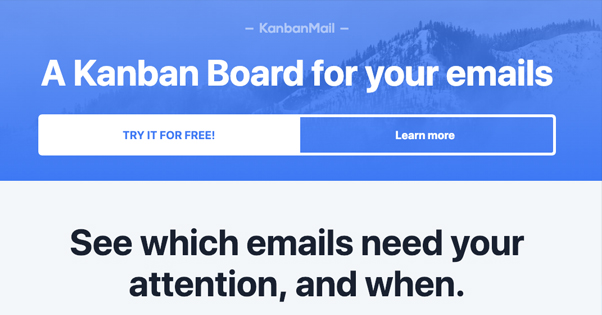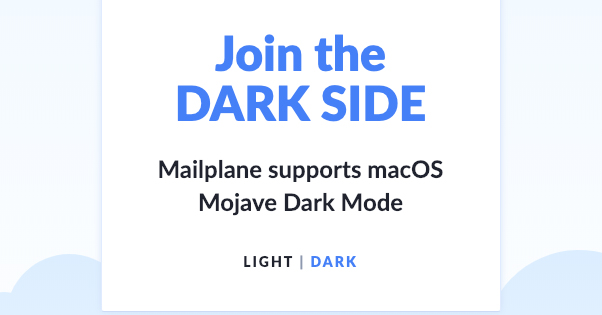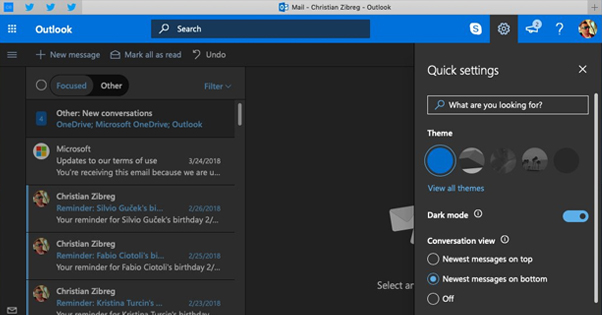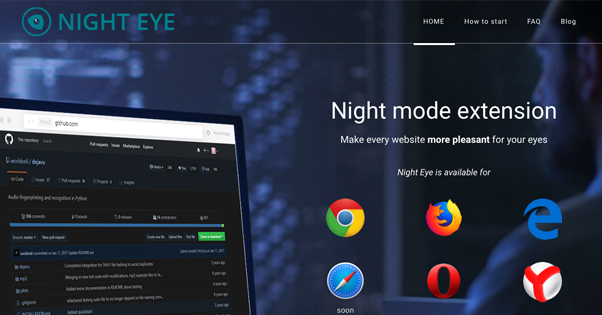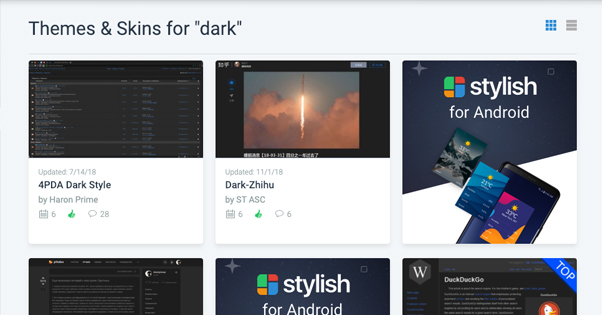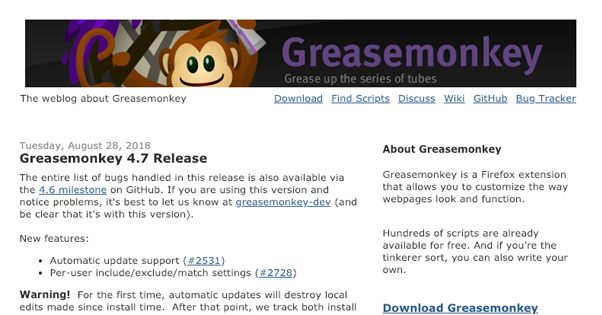Which Email Services and Applications Support Dark Mode?
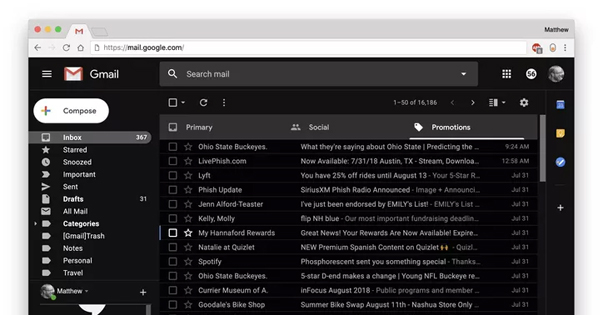
The concept of the Dark Mode is making a glorious return to computing. We long ago left behind the days of a black screen with bright green text (or orange, or white), but the switch to black-on-white has been low-key controversial to say the least.
Dark mode, in modern parlance, is an inverted color scheme where backgrounds for apps, system themes, and websites is shifted to grays and deep, dark blues. Cool, dark colors that are easier on the eyes. Lighter colored text stands out against the darkness, but it’s a lot easier to look at for extended periods of time.
You know how, when you were little, your parents told you not to look directly at the sun? How it hurts to look at a light bulb for too long, how it can leave marks on your vision for several minutes afterwards?
Tonight, when it’s dark out, close your blinds and turn off the lights, leaving nothing on but your computer monitor. Then look at how much it lights up the room.
What are you doing, if not staring at a light bulb all day and all night? Phones are almost as bad. They’re bright sources of light, heavy on the eyes. Dark mode is significantly easier to browse without eyestrain.
Dark mode is a growing trend that started more or less with Twitter adding the feature a few years ago. These days it’s steadily growing in popularity, with Apple’s Mojave iteration of MacOS including a dark mode, sites like YouTube and Reddit picking up the design trend, and apps like Discord offering light and dark modes by default. Apps that don’t have a dark mode occasionally have third party developers offering their own version, and websites end up having plugin developers create their own half-baked but serviceable versions. After all, a lot of it is just editing CSS.
Dark mode is actually a lot more complex than just inverting colors, as the PopSci article above points out. It’s one thing to simply make the colors dark, but it’s another thing entirely to make it a seamless experience with embedded content from third party sites (like ads or social media posts), making colors that don’t clash, and allowing a user to toggle back and forth with minimal issues.
How does all of this tie into email? Well, email is one thing a ton of us use our computers and phones for on a regular basis. Email clients also are notorious for being slow to update and keep up with the times. This means, if you’re not intentionally seeking it out, you’re often staring at a bright white screen while you’re accessing your email. A dark mode would be immensely helpful for productivity and reducing strain, if only you could use one.
That’s the purpose of this article: to showcase a number of different options you have for using dark mode with your email.
I’m mostly talking about using email clients in your day to day life for this post, but I’ll make a side note here. If you’re responsible for sending out emails or mailing lists to a large number of people, one thing you need to be aware of is how emails render in light and dark themes. This article has a good discussion of how the Mojave change can make basic HTML emails look awful, and how to work around the limitations.
It’s also worth noting that, at least for certain phones and other devices, you should be careful with dark themes. A true black will work fine for most devices, but on an OLED device, it will turn off the related pixels rather than color them black. This would be fine, except when those pixels light back up again, they have a fade effect due to the hardware limits of OLED. This means that scrolling through something that’s pure, true black will leave a weird fuzzy fade effect that can be strange to view. Maybe it won’t bother you, or maybe you should use a not-quite-black dark theme. Up to you, if you have an OLED device. If you don’t, it doesn’t matter.
Web Clients
First up, let’s talk about the major web clients.
Gmail is first up. They’ve had a variety of different potential themes for quite a while. A lot of them simply change the background images, and you’re even able to upload your own custom images if you want. I’ve found the Planets theme to be a pretty good dark mode, a little more interesting than basic dark flat colors.
To change a theme on Gmail, go to Gmail and open up your settings. One of the options is Themes, which will open a theme browser. Graffiti, Mahogany, Wood, and Dark are all suitably dark themes. I’m disappointed in Terminal; it looks to be the classic green-on-black, but it’s actually just the Dark theme with a small terminal prompt flickering in the upper left corner, barely visible behind the logos.
You can also customize a theme of your own. You can upload a photo of your own, or several photos to use in rotation. You can change text elements, vignette settings, and blur all in the theme options as well.
Yahoo Mail has a Light, Medium, and Dark scale, which isn’t related to color at all. It’s actually related to how much of the email client is covered in the theme you pick. You can pick through a handful of different themes, including some nature images and some flat colors. If you haven’t logged in to Yahoo in a while, or you haven’t switched to the new Yahoo Mail experience, the first time you do so you will be given the option to pick your theme preferences.
If you’ve picked before and want to adjust your choice, just click settings in the corner. Theme and Theme Size are right at the top, with layout, spacing, and more settings down below. It’s incredibly easy to change to suit your preferences. Unfortunately, even in the darkest, most saturated theme options, your central mailbox is still mostly white.
For a truly dark Yahoo Mail theme, you will have to use a third party plugin. UserStyles has this option for customizing Yahoo, which is both pretty popular and quite dark. I like it as a good alternative.
The Windows 10 Mail App has a dark mode as well. In Mail, you need to click settings and then Personalization. You can choose Light or Dark, or you can choose to have it follow whatever mode you have your Windows set to use.
This is pretty flexible, and the dark mode is a nice fully dark mode, so I have no complaints there.
Email Apps
Other than the Windows 10 app, which I don’t consider a stand-alone app any more than the basic Mac Mail, you can get a variety of different email clients that support dark themes.
Boxy Suite – Boxy is a Gmail and Google Calendar app that integrates the two and allows you to use them as an app instead of in a browser. Their dark mode uses the same color selection as Mojave, so it can match your Mac color scheme perfectly.
Postbox – You’ve probably seen me recommend Postbox a number of times on this site, and with good reason. It’s a powerful email client with a lot of features I personally love, and I know a lot of you like it too. One of their recent updates – spurred on by Mojave, like so many others – adds a dark theme. It’s still quite colorful, and you still end up with some embedded white boxes for some messages, but the general app being dark is a lot nicer on the eyes than a whole screen of white and gray.
Kanban Mail – A Kanban Board is a novel way of organizing emails into a sort of series of task lists on a corkboard. Some people love the way it allows them to organize their lives, while others find it inconvenient to keep up with and spend more time organizing than actually completing tasks.
Regardless, Kanban Mail is an app you can link to your email accounts and turn them into a board. They recently added a dark theme as well, so it fits with the rest of your dark apps and OS.
Mailplane – Mailplane is another way to use Gmail from an app, designed specifically for MacOS. Like many Mac apps, the release of Mojave has made the developers create a dark mode for their app. You can even preview the change on their website right at the top, by toggling the links.
Outlook – I don’t need to link to Outlook, do I? As part of Office, you can change the theme for your entire Office suite, including Outlook. Go to any of your Office apps and click File, Options, General, and Office Theme. There are four options here. White is your typical light theme. Black is your dark theme, which is actually black, not gray. Dark Grey is your more traditional dark theme. Colorful, meanwhile, colors your app based on the primary color of that app; orange for Powerpoint, green for Excel, blue for Word, and so on.
A lot of other apps are turning to dark modes as well. I would venture to guess that just about every actively maintained Mac app is going to have a dark theme by the end of 2019, simply because it’s going to be a demanded feature to match the Mojave theme.
As for Windows apps, many of them already have dark themes, or ways you can add dark themes to them using code tweaks or plugins. In fact, let’s talk about some of those.
The DIY Options
Depending on how you access your email, you can use any of a number of different tweaks to force a dark theme on something that doesn’t have it naturally.
Night Eye is one such example. It’s an extension for almost every web browser, and it lets you completely customize the specific colors of various websites. You can set default colors, you can choose different levels of brightness and saturation, dimming, and even a blue light filter.
Night Eye is basically a codified and user-friendly way to do a few of the other things I’m going to mention on this list, like CSS hacks and user scripts. You choose how you want it to look, and it does the code wizardry required to make it work.
UserStyles, as I’ve linked to once above, is a single site that aggregates various user-created styles and themes for specific sites. There are almost 10,000 themes for Tumblr, 2,500 for Google, 2,000 for Facebook, and so on. Many of these themes are goofy one-offs, joke themes, or themes only usable by people who like specific interests, but others are more general purpose. There are a lot of dark themes hitting the market now, as the Mojave trend takes off.
Greasemonkey is a Firefox extension that allows you to create and run scripts that can do basically anything you want them to do. Some simple scripts you can do just tweak CSS, telling it to change colors to override whatever the default color is for a site. For example, you can use rules like “body {background:#000 !important}” to change the background color of a site to black. Of course, remember that pure black might not be the best choice. Find a dark color that works for you.
You can do your own digging into CSS and HTML editing, or you can find existing user scripts to run to change site designs. You can also run user scripts in Chrome natively, or using a similar extension like Tampermonkey.