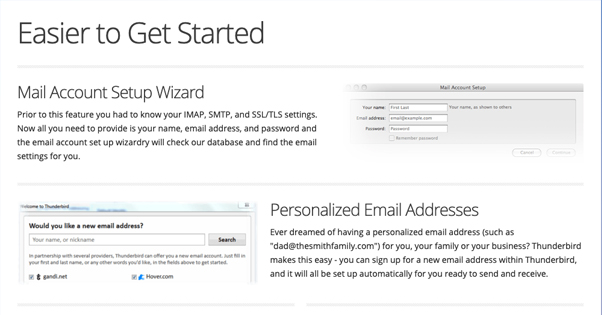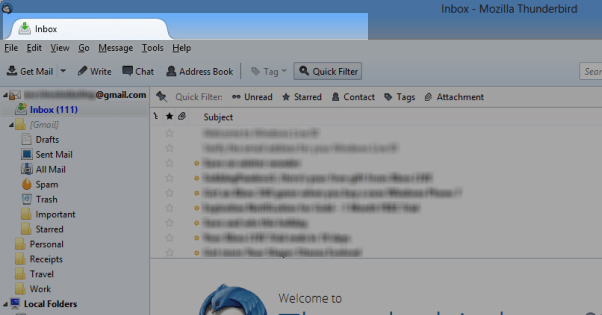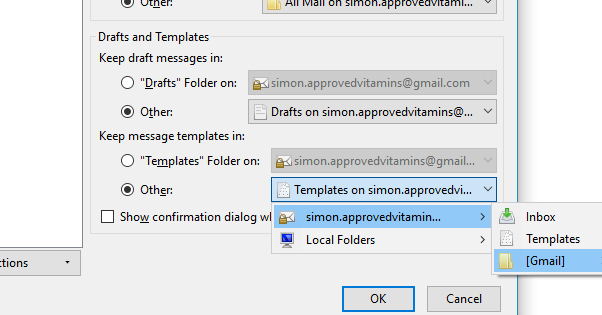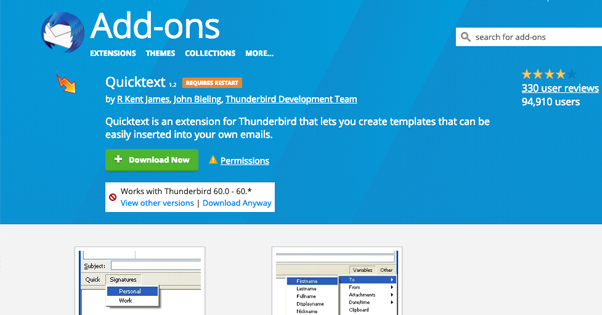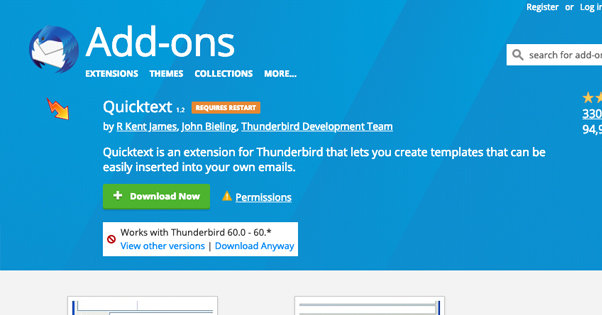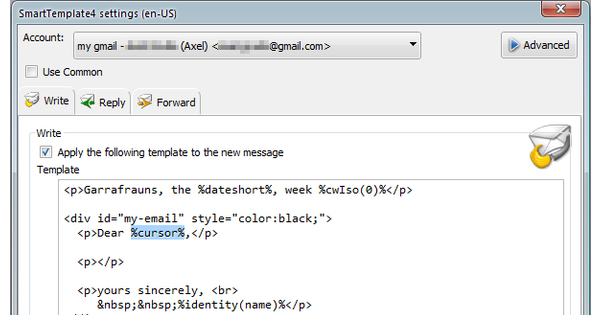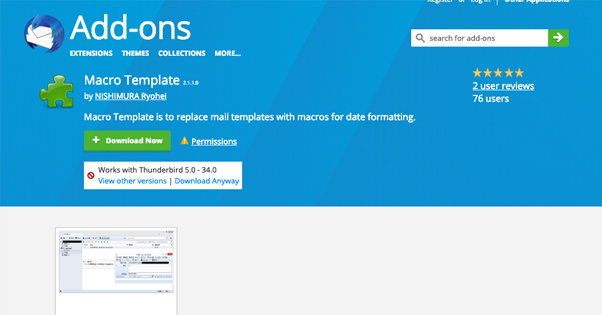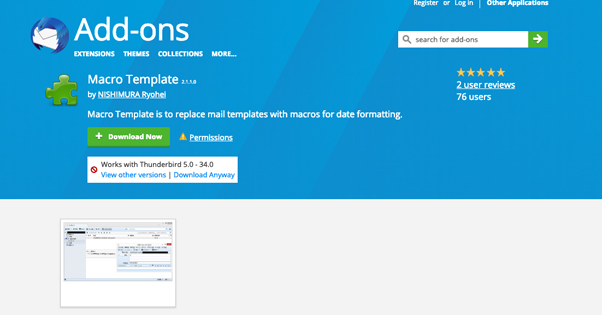Does Thunderbird Support Canned Email Templates?
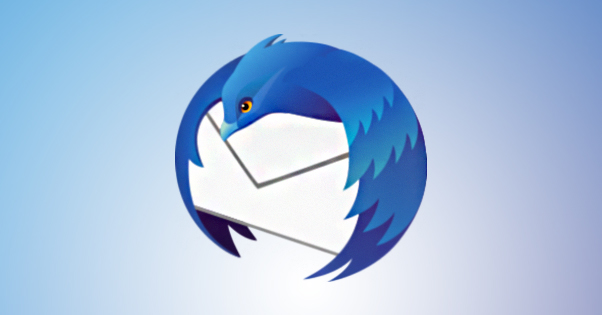
Years and years ago, in the long-forgotten era of 2003, the email wars were in full swing. There was a battle between the free web-based email clients like Hotmail, and the fully-featured email apps like Outlook. Google’s Gmail wouldn’t come out for another year.
Mozilla, founded just a few months before, was steadily releasing new open-source apps to compete with high-end programs. The Mozilla browser competed with contemporary browsers, and Thunderbird competed with the likes of Outlook.
Today, Thunderbird is 15 years old, and while it has very tiff competition and it’s not one of the most-used email clients, it still has an avid following. If nothing else, it’s a free app with a lot of community support and a wide range of plugins that give it more features.
The question on hand today is, does Thunderbird support email templates for canned responses? You might assume it does, since most modern email clients and web-based email systems do, but it’s smart to verify before you dig in and start using a program.
Thunderbird’s Features
Thunderbird is an email client, and as such has all of the basic features you would expect from an email client. It can receive emails. It can open emails for you to read. It can send emails. It can attach attachments, and open attachments it receives. Still with me?
One of the main selling points of Thunderbird is ease of access. It’s easy to set up and has a wizard that helps you through configuring your email account. This works equally well whether you’re setting up a brand new account or linking an existing account.
Thunderbird also supports personalized email addresses. If you would like to set up a custom domain for your email, you can do so. There are restrictions, of course; the way it works is it connects to Hover, a domain registrar, and registers a domain name for you when you want to use that domain for your email. It works, though it’s overkill for personalization.
Thunderbird comes with some convenience features I haven’t encountered elsewhere. For example, they have an “attachment reminder” scan. When you use keywords like “attached” in your email body, Thunderbird will put up a little window that reminds you to actually attach whatever you’re saying you’re going to attach. It helps prevent cases where you send an email claiming to attach a file but don’t actually attach it, causing problems.
Fun fact: Thunderbird was originally part of the Mozilla Messaging suite, a broad communications suite used to connect to various networks for chat and email. Today, the client still includes some chat features, including the ability to connect to Google Hangouts, Twitter, XMPP services, and even Facebook Chat. It can also aggregate messaging across platforms from the same sender, so you can search all communications to find something you’re not sure where it was.
For more advanced features, Thunderbird has tabbed email, allowing you to open messages in different tabs. This is excellent for cross-referencing and collaborating with teams, or just working on several threads simultaneously, or even using a list of tabs as a to-do list.
The client includes a search bar that searches the web, though I don’t really consider that to be a useful feature. No one is going to be using Thunderbird as their default web browser.
The app includes message archival similar to Gmail, though depending on your configuration this will have an impact on your local file structure. It has an activity manager to show you how you’ve been using the app and what actions have been taken, which doubles as a security feature so you can audit any strange activity.
For broad-level management, Thunderbird includes phishing protection, do not track settings, and junk mail filters. It has automatic updates the same way many modern programs do, and it’s open source if that matters to you personally.
What About Templates?
You may have noticed in that features rundown that I didn’t mention templates at all. That’s because it’s not a feature listed on their features page. Thankfully, it’s not because they don’t offer the feature; rather, it’s because it’s so basic they don’t feel like listing it as a selling point.
You can use templates natively with Thunderbird, but there are some quirks with the system.
To make a new template, you first need to create a new email message. Write the template out however you like. Templates will save everything exactly the way you write it, including formatting and colors, so make sure to craft it as close to a complete message as you can get.
If you want to adapt an existing email, you can open that email and right click it, then choose “Edit as New”. This will create a new message for you based on the existing message, for you to edit as you need.
When your template is formatted the way you want it, choose File, and then Save As, and then Template. Specify a name for your template. I recommend something descriptive of the purpose of the template, so you know you’re choosing the right one when you need to pick one.
To send a new email using a template as a base, all you need to do is open the template folder when you create a new message, and choose the template you wanted. From there you can edit the template and send the new message along.
Unfortunately, this is where the convenience ends. Thunderbird does not have the ability to reply to an email with a template message. If you want to reply with a template, you will need to go through a few hoops.
To reply to a message with a canned response, you will need to create a new message and add the address of the person you’re replying to in the To: field. Ideally, you will also create the subject line with RE: in front of it to simulate a response, though you are free to change it if you desire.
This is, unfortunately, quite cumbersome. Not only do you have to make sure you’re copying the email address of the recipient properly, you will also be breaking the conversation when you do this. If you like Gmail-style threaded conversations, this is a huge deal-breaker.
Thunderbird Templates with Add-Ons
Thankfully, being an open-source program, Thunderbird has a lot of add-ons and plugins that can help make your email management that much easier. There are several different plugins you can use for templates or template-like effects.
ExternalTemplateLoader – This extension provides a bit of automation to your template usage when you’re creating new messages. Essentially, you create a central page with your templates in it, and you can tell Thunderbird to load a specific template automatically when you create a new message.
You can use this for replies and for forwards. You need to jump through a hoop to do it, though. First, you need to go to Tools, ExternalTemplateLoader Options, and then Template and choose the identity for your template. You also have to paste in a specific bit of DIV code, as shown on the page for the plugin up above.
Quicktext – This is an add-on that allows you to create “signatures” for insertion into your emails, and it works equally well for replies or just for composing new messages. You create blocks of text or text variables, and they are added to drop-down menus above the compose window for an email. All you need to do when you’re writing is click through to the text segment you want to add, and it will be added where your cursor is in the message.
Unfortunately, if you want to use this to quickly create dynamic templates, you’re going to have some work to do. Those of you familiar with open source applications probably recognize that there’s a certain level of DIY expected in configuring them, and this is no different. You can view their wiki for help on setting it all up.
SmartTemplate – This is probably the most-used template add-on for Thunderbird, with just under 20,000 active users according to the Mozilla add-ons stats page. With it, you can create custom templates that can be used for creating new messages, replying to existing messages, or adding on to forwarded messages. It supports plain-text and HTML compositions. You can use it for full messages, message fragments like signatures, or dynamic wildcards for elements like names and keywords.
As with other add-ons, you’ll have to do the legwork of configuring it yourself. This one at least has a better – well, “better” – support site, which you can view here. Personally, I always have this feeling that open source devs put more stock in core functionality than in accessibility or the user experience, and sites like this bear that out. Is it too much to ask to make your app not look like I made it in high school? At least it’s available in 16 different languages.
Macro Template – This app is a very simple macro replacer. When you run it, it searches your to, cc, bcc, subject, and body fields for any of its wildcards and replaces them with the actual relevant information. For example, {{{M}}} is replaced with the number 1-12, depending on the current month. {{{dd}}} is the day of the month, {{{HH}}} is the hour of the day, and so on.
Unfortunately, this one is quite limited. It basically only has a dozen or so different elements it can adjust, and they’re all related to the date and time. You can, however, create your own by editing the plugin. You will need to extract the core template file and edit the bootstrap.js file to create what you want, but hey, that’s open source for you.
Stationery – This add-on is built to mimic the features of Outlook Express, specifically the stationery feature. You know, like HTML shells, letterheads, and signatures? That kind of stationery?
This is kind of like templates, in that it lets you create stationery templates for your emails. They’re just HTML files, though, and you can use them the way you might otherwise use email templates.
This is actually a fairly robust system and can allow you to make extremely customized email replies. It’s probably one of the best options for template control out there, though you may have to jump through hoops – yes, I know, I’m tired of it too – to install it on a modern system. According to their description, it may not work with the newest version of Thunderbird due to delay in review for the plugin approval, so you will have to install it from Github instead. The link is in the plugin description; if it’s not still there, I’d assume they fixed the problem.
So, that’s just about it! There are a bunch of other plugins that come up when the phrase “template” is searched, but most of them use their own templates to accomplish a task, like reloading an archive or adding LaTeX expressions to emails.
Thunderbird may be a fairly robust and useful email client for some people, but for others it’s just not convenient enough to be worthwhile. Personally, I don’t mind paying for an app if it handles all this stuff for me; I don’t want to spend hours every time I have to update or change something, just fiddling with the code in a plugin. If I’m going to fiddle with code or a plugin, it’ll be on my own projects, right?
If you know of a better template handling plugin for Thunderbird, by the way, drop me a line. Frankly, their plugin system is a bit of a mess and Thunderbird is generally sporadic with official support.