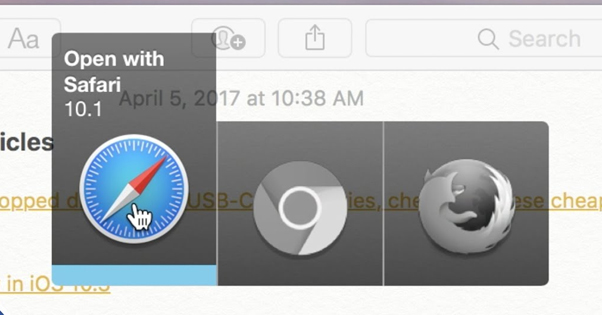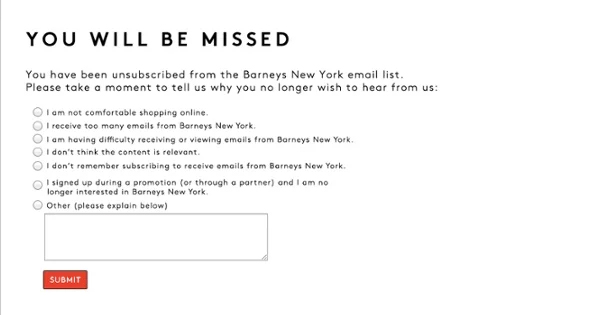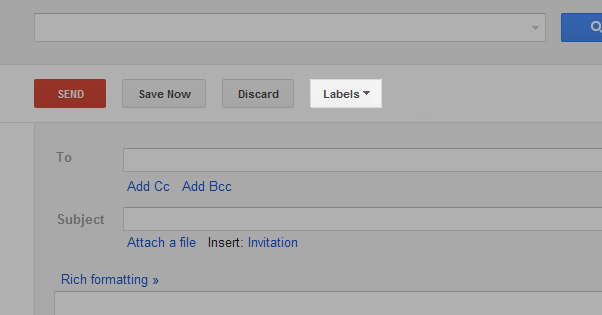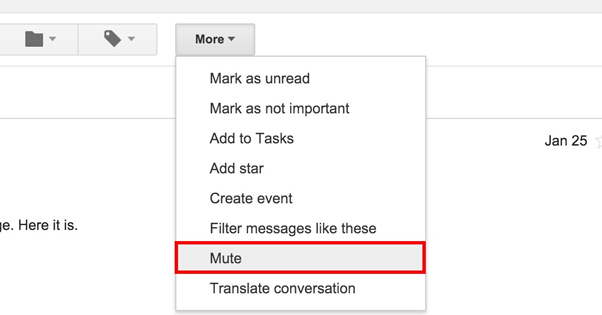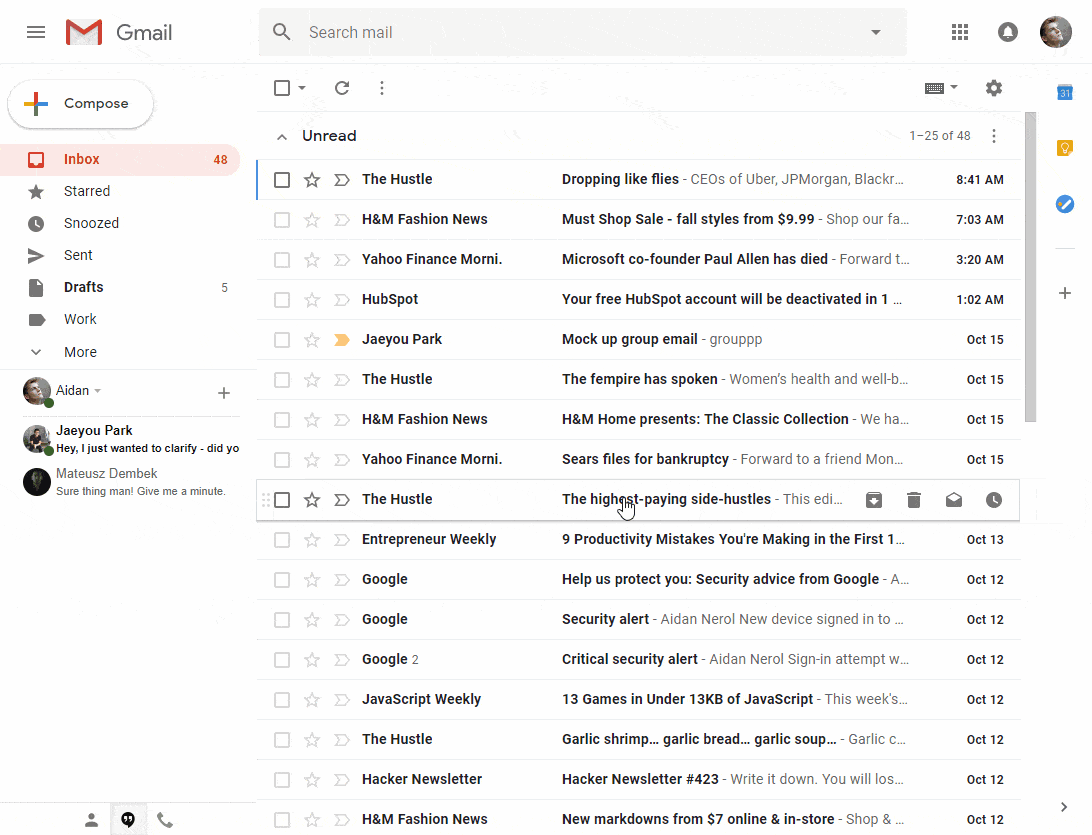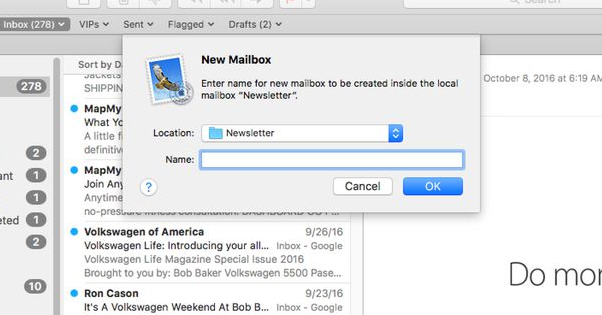20 Tricks for Managing Multiple Email Account Inboxes
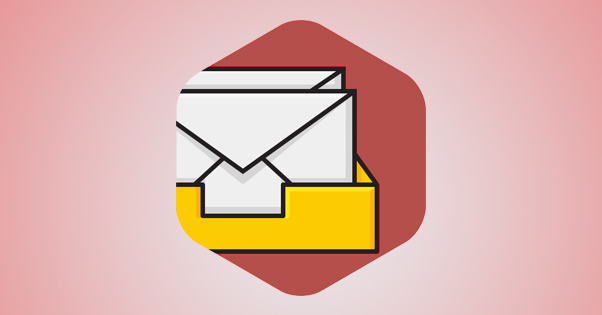
Managing one email inbox is a chore. Managing more than one can be a nightmare. Those of you with fond dreams of inbox zero might be able to get one step closer with the tips I’ve listed here. Don’t let your inbox(es) be a source of fear; take control of it, and with it, your life.
1. Restrict Address Purposes
If you can, restrict the purpose of each email account to one specific kind of purpose. For example, I have an email account strictly for personal and family emails, one for professional contacts and business deals, one for each business I run for their own operations, and one for each customer service portal. It sounds like a lot, but they can be unified and easily managed with other tips on this list, and they can be “turned off” when I need to focus on one type of task or another. It helps dramatically with getting in the right fram e of mind to answer messages when you know what kind of messages you’ll be seeing in a given account.
2. Use a Master Account
An alternative technique is to use one master account. You can set up email forwarding to send every message from your individual accounts into one central account. Likewise, forwarding allows you to send responses from that master account that appear to come from the originating account. The downside to this setup is that you have to pay careful attention to who and what you’re communicating with whom, so you don’t cross the streams, so to speak. I usually don’t recommend this unless all of the email accounts are for the same job, company, or subject matter, as being able to segment your different emails is very useful.
3. Use Multiple Browsers
Some people, particularly those who only have 2-3 email accounts they want to monitor at once, can use multiple web browsers or apps to browse each one at the same time.
A Firefox window for your Gmail, an Outlook window for Outlook, etc. I don’t personally like this one much – it can get cluttered and you can lose your progress in each fairly easily – but it works for some people, and I’m all about providing varied solutions so there’s something for everyone.
4. Unsubscribe to Everything
If you find yourself archiving or ignoring a mailing list message more than twice in a row, unsubscribe. It’s costing you cognitive focus and time every week to deal with it. You might have to overcome your inherent Fear Of Missing Out, but it’s well worthwhile.
Who cares about that recommended product from Amazon, or that one guy’s weekly tips for app store marketing, or that pitch to help save some government program you cared about once two years ago? Unsubscribe and let your focus go where it needs to go. If you really find yourself missing a particular newsletter, you can always resubscribe.
5. Set Up Automatic Filters
Everything you can’t unsubscribe to and can’t delete, can probably be filtered automatically. Those weekly meeting minutes, those notices about the office party, that reminder to complete your training module – set up filters for the senders or the subject lines and file those messages away. Setting up a good selection of folders will be a godsend, and it’s important enough it’s an entire other tip further down.
6. Make Use of Labels
Labels are another organizational structure you can apply, both with automatic filters and with self-applied labels when you receive and read a message.
Some good, useful labels might include “to-do” or “respond-later” for specific kinds of messages, or labels for categories like customer service issues or messages you want to follow up on again later. Figure out what labels work for you and put them to use.
7. Create Canned Responses
Canned responses get a bad rap, but when you find yourself typing out the same message a dozen times a week, you realize just how much time it can save. Get started with canned messages in whichever email program you prefer, set your common responses in stone, and save yourself hours every month, or even every week.
8. Take Immediate Action Whenever Possible
Every single message should be dealt with as soon as it arrives. If it’s a question, answer it. If you can’t answer it, send a message to the sender with a referral to someone who can. If it’s a task being added to your list, add it to a to-do list. The important part is to make sure you’re dealing with messages before you file them away. Folders and archives should be for messages you only need for reference, not for tasks you still need to accomplish. Make your inbox the hub.
9. Mute Unnecessary Conversations
Often, you will find yourself CCed in a message with a bunch of different people. Even if you initially needed the information in the first message or its first response, chances are you don’t need anything in the ensuing conversation.
If you know you don’t need anything else, or if your part in the conversation is done, mute the conversation. People will rope you back in if they need your input again, and if not, you’ve saved yourself plenty of time and energy you would have spent on following a needless conversation.
10. Unify Gmail Inboxes
Gmail allows you to link up email accounts from other sources, ranging from other Gmail accounts to accounts with a variety of other email services. If you can manage all of your inboxes in one place, you save a lot of time you would otherwise spend in tabbing between them, logging in and out, or otherwise having to switch gears constantly. This post should give you a good idea of how to link up any email address you want to access through your central Gmail account.
11. Turn Emails Into Tasks
Turning your emails into tasks is basically what we all do, but you should take it one step further to take total control over your inboxes. Use an app like Todoist to help convert your emails into actual, real tasks on a dedicated to do list platform. This way you can help avoid letting some items slip through the cracks, while making sure to prioritize what is actually important at any given moment. The last thing you want to do is lose a contract because of an unusual subject line; convert the email into a task and you’ll be certain it’s at the top of the list.
12. Use an Email Management Platform
Speaking of using apps, there are a wide variety of apps you can use to manage email. I’ve mentioned a lot of them on this site before, but some you can check out include Inbox by Gmail, Newton Mail, Edison Mail, Spark, Triage, Boomerang, and Mailbird.
Every platform has its own quirks and benefits. Look into the packages and pricing levels for each, and figure out what fits your needs. I can’t say “get X, it will change your life” to everyone, right? Someone with two small inboxes will get a much different level of benefit from one app than someone with ten accounts. You need to know what you need, before you can know what to get.
13. Track New Subscriptions
Gmail has a fun little feature where you can add a + to the end of your email address, before the @gmail.com part, and add a descriptive word, and your address will still work. For example, if I signed up for a mailing list at SiteA, I could do myemail+siteA@gmail.com. Then I can identify quickly and easily what messages are coming from that site, as well as any places they gave or sold my information to. Other email clients have a similar feature, usually called Aliases. Set these up for new subscriptions, and you have the added bonus of being able to set up automatic filters based on the recipient of the message.
14. Read Twice, Respond Once
It may sound counter-intuitive in the quest for inbox zero, and counter to most other common email advice, but I find it highly beneficial to read each email twice when it’s more than a sentence or two long. Longer messages tend to have information buried in them, or phrasing you might not catch, or nuance you want to address. Try to be comprehensive with your initial read, and send a full-fledged response, rather than something that only addresses part of the initial message and requires another round of mail.
15. Create Organizational Folders
This one might require a shift in attitude. Make folders a tool for organization. When an email comes in, it’s in your inbox. If it’s valueless, delete it. If it’s worth keeping for one reason or another, file it away.
Use your folders for storage, not for creating a task list or for setting mail aside in an “address later” box. Basically, treat folders like you would folders in a file cabinet physically. Keep the items you need on hand on your desk, and put the rest away when you don’t need them. Keep the clutter aside.
16. Don’t Be Afraid to Delete
Digital hoarding is a huge problem. You have 10,000 emails archived from the last year alone; how many of those do you need to keep? Don’t be afraid to delete messages you’re sure you don’t need. Just make sure you don’t need to keep messages for a reason required by law or by company data retention policies. The last thing you need is to be responsible for huge fines or obstruction of a law enforcement investigation. Other than that, though, don’t be afraid to delete emails when you don’t need them any more.
17. Know When To Take A Conversation Outside Email
Too many people these days prefer to spend days or weeks emailing back and forth when a simple five-minute phone call can sort out an entire issue. Recognize when an issue or a conversation is going to get out of hand, and pick up the phone to forestall the issue. There’s no reason to spend hours over the course of days or weeks with email when a single short call will solve the problem. Email is a tool, and it’s not always the right tool for the job.
18. Consider Hiring an Assistant
Hiring an assistant can be a good way to take back control over your email, especially if you’ve set up different inboxes for different purposes. You can use built-in tools in platforms like Gmail to add authorized users without needing to give out your login information.
This can allow you, for example, to hand over a customer service email address to an assistant who handles those tasks exclusively, leaving you to focus more on the elements that matter in your other accounts. Delegation is a real skill too many entrepreneurs fail to learn, after all.
19. Restrict Email Time
This is another tip that might not work for everyone, but is excellent for those that can put it to use. Schedule your email check-ins, and restrict the amount of time you can dedicate to them. One of the biggest issues with having multiple email accounts is checking one, then checking the other, then switching back, and on and on. Check each one in sequence, limit your time, and give each just enough attention to keep it in check.
20. Use a Customer Service Platform
At the end of the day, you might need to acknowledge that you’re not using email properly. I’ve seen way too many small businesses operating their entire business infrastructure basically just through email. You can set up a platform for little or no cost that can handle all of your customer service issues outside of email, freeing up a ton of time and adding an important level of organization. You can do the same thing with team communication and business organization. Use email for the purpose it was intended, and nothing more.