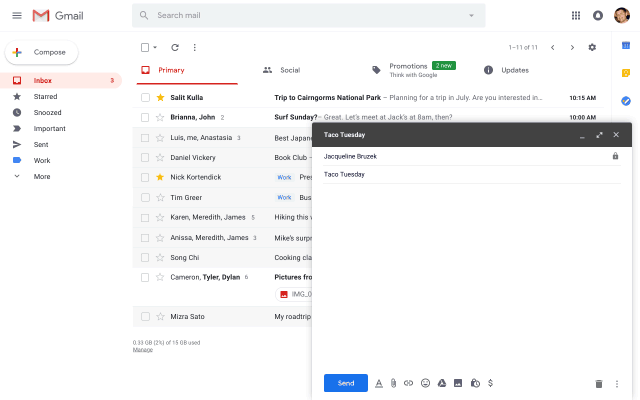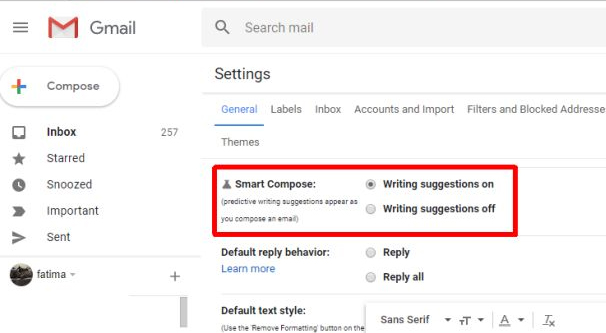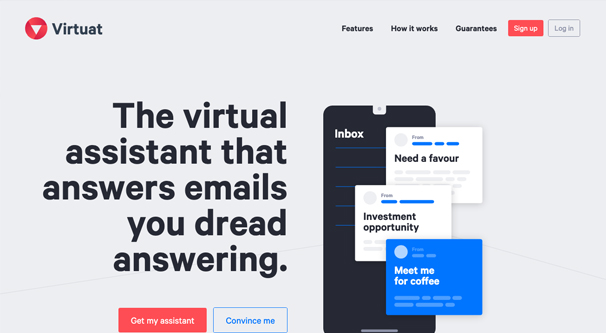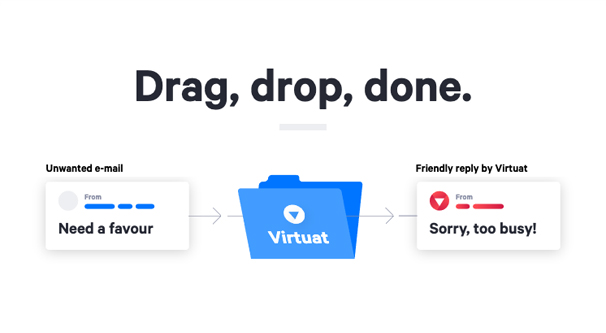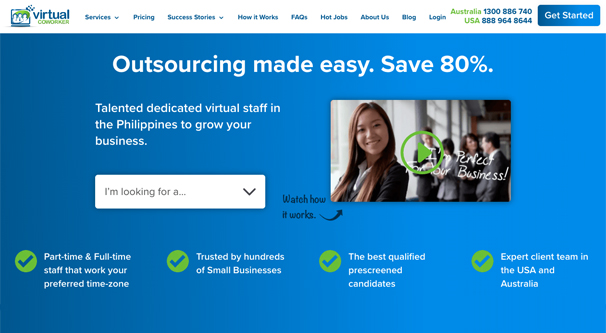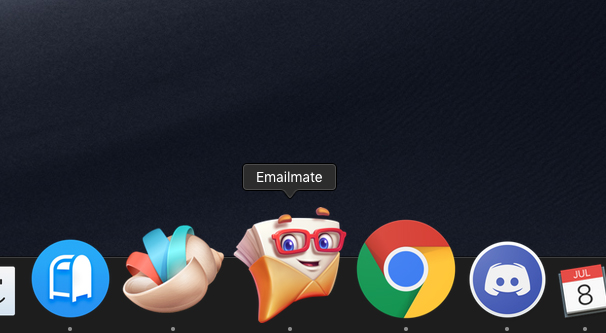Is There a Smart Compose Alternative for Other Inboxes?
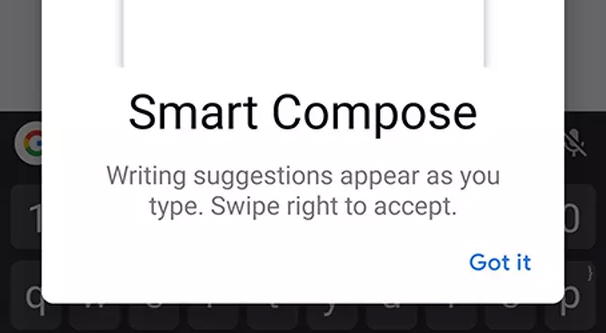
If you’ve spent any time using a mobile device recently, you’ve experienced the autocorrect features bundled with all of them. Typing in URLs or search queries, typing in Facebook Messenger, WhatsApp, or your SMS program of choice, it all has some “suggestions” for what you want to type. You type a few letters, and it recommends words that fit those letters. You type a word, and it recommends a few words that might be next in the sequence.
Now, of course, this isn’t actually intelligent. If you rely on it to compose something for you, you’ll end up with a sentence like “That wouldn’t be a good time to come by and see you soon and have a good day at work and I love dumb animal science and technology and I will be there at the same time as the dog.”
That’s a real sentence composed by my own autocomplete, and you can see it’s nonsense. In fact, what autocomplete is doing is just using a tiny bit of context to complete basic words and phrases. It has no power and no understanding to compose anything intelligently. It completes words and it finishes phrases to speed up typing on mobile, but that’s the limit of its power.
Now if you imagine the autocomplete engine tuned up on steroids, you might get something that can contextually complete an email, or even compose an entire email based on the email you’re responding to. It sounds almost like a pipe dream, but it’s quite real, and it’s included in Gmail today. It’s called Smart Compose.
Gmail’s Smart Compose
Smart Compose is a feature Gmail started rolling out in the middle of 2018. Instead of autocomplete, which simply has a dictionary of common words and phrases to finish as you type them, Smart Compose is powered by machine learning. It has access to all of the emails Gmail is capable of analyzing, as well as your entire inbox and send messages, to analyze how you react and respond to messages.
What it does with this technology and information is creates a customized autocomplete for your Gmail compose window. It’s smarter than a basic phrase dictionary, but it does operate phrase by phrase and element by element. You can see demos in action here.
In the example, the Smart Compose engine is intelligent enough to pick up on the subject of the email as it’s being written, and can expand a couple of words into an entire phrase that is usually started with those words.
For example, the user types “I hope” and the Smart Compose suggests [you’re doing well.] They type in “My a” and Smart Compose knows they’re about to deliver their address, and finishes up with [ddress is #address information].
It’s still limited to phrases and sometimes just words, of course. Gmail can’t tell from a single letter what kind of response you want to make. There’s no way with Smart Compose to hit a button and have an entire email written for you.
On the other hand, it’s a lot more contextually relevant and intelligent than mobile autocomplete. For one thing, it’s limited to the email format and can tell when you’re writing a fresh message or a reply to an existing message. This allows it to pull context as well as your own writing habits from your existing communications.
The more you use Smart Compose, the smarter it becomes. It learns the kinds of phrases you use and the kinds of responses you tend to make, and can save you more and more time as you write.
Using Smart Compose
You have to be using the modern Gmail experience in order to use Smart Compose, as it’s built into the new layout. You also have to make sure it’s enabled.
In order to enable or disable Smart Compose, go to Gmail and in the top right corner, click the gear and then click Settings. Under the General tab, look for Smart Compose. Here, you can choose to turn writing suggestions on or off.
Note that Smart Compose is only available in a few languages. It works in English, as well as Spanish, French, Italian, and Portuguese. Google also includes a disclaimer that “Smart Compose is not designed to provide answers and may not always predict factually correct information.” For example, it won’t be able to predict an address that you don’t use frequently, and it doesn’t link to a calendar to choose appropriate dates and times.
Smart Compose has two “modes”, for lack of a better word. One of them is the default, which has a library of common words and phrases similar to autocomplete. The other is a customized, learning Smart Compose. To enable this, you need to go back to the Settings menu and scroll down to Smart Compose Personalization. Turn on personalization and you allow Google to monitor your emails to create customized suggestions for you. Without this setting turned on, you don’t get personalized phrases or unique information as part of your Smart Suggestions.
It’s worth noting that even in situations where you’re using a shared inbox or have an administrator overseeing your inbox, only you can see your smart suggestions. They’re per-user, not per-account or per-organization.
So now we’re confronted with a question. If you’re using a system other than Gmail – like Outlook, Exchange, or Mac Mail – is there a way you can get something similar to Smart Compose? Are there any intelligent autocomplete email platforms you can use?
Alternatives to Smart Compose
Initial signs point to there not really being any comparable services for autocomplete in emails. Smart Compose is a unique system powered by Google’s massive servers and processing power. It’s not something a third party company can replicate easily, especially if they don’t have a lot of resources on hand.
If you dig a bit, you can find a few apps that have features similar to Smart Compose. EasyEmail/Point is one such option, but the app is just a Chrome plugin for Gmail. It doesn’t really provide Smart Compose options to other systems, it just replicates them for Gmail through a free service.
This is the wall I ran into while researching this for quite a while. There are a handful of apps out there that provide autocomplete features, but they’re all Gmail plugins. They don’t work with other systems and they don’t exist for other inboxes.
I’ve found an “autocomplete” for Outlook, for example, but it’s limited solely to name and email suggestions for the To, CC, and BCC fields in your composition. It doesn’t do anything for your composition itself.
From what I can tell, if you want something identical to Smart Compose, you’re out of luck. However, you can replicate some of the functionality in a few different ways.
Alternative #1: Virtuat
One of the only potential “smart compose” features I’ve found that works for systems other than Gmail is Virtuat.
Virtuat is a new, experimental virtual assistant program. It’s not a real virtual assistant – you can hire those for a few bucks on freelancing sites with relative ease. No, it’s an automation engine.
What Virtuat does is allows you to configure specific replies for specific types of emails. You put in the time to set up these messages, and it creates folders in your Email system for each reply you want to be able to send.
When an email comes in and you want to reply to it, but you don’t want to type out that reply manually, you identify which of your preconfigured replies you want to send, and you drop that email into the corresponding folder. Virtuat then kicks into gear and sends the appropriate reply to that email sender.
Virtuat is designed to mimic having a personal assistant, but it isn’t a personal assistant or an AI in any way. It doesn’t customize the emails you send, you have to preconfigure them ahead of time, and they can’t use wildcards like the sender’s name or anything else. So what good is it?
The key benefits to using Virtuat are two-fold. First, it saves you time. You type up a common response – like, say, a decline to accept a guest post – and you can then send that message to everyone who sends a relevant message and who you would rather not ignore entirely. You don’t have to type up that same response a thousand times.
The second benefit is that it sends the reply from an alias of a “virtual assistant” that doesn’t really exist. This gives the impression of someone handling your messages, and prevents those conversations from creating reply chains.
Is this worthwhile? I’m not sure. You can do the same thing with email templates. Compose your emails ahead of time, “type” them with a few short clicks in response to a message, send them along. You don’t get the aliased sender, but is that important? What you get instead is the ability to use wildcards.
Alternative #2: Real Virtual Assistants
If you like the idea of delegating your emails to someone else to respond to, you can do that. You don’t need to fake it with a system like Virtuat. All you need to do is hire a virtual assistant. You can find such people on freelancing sites like Freelancer or Upwork, or you can find specific virtual assistant on a site like Virtual Coworker, Virtual Staff Finder, or another Philippines outsourcing portal.
There are, of course, a few downsides to this. First of all, you need to find and hire someone to do the job for you. Hiring means spending money, and while foreign outsourcing is typically fairly cheap, it’s not free, and it might not be cheaper than using other systems to intelligently compose your emails for you.
Additionally, you need to train your virtual assistant. You need them to know how to respond to the emails you send to them, in a voice appropriate for your communications. This can take time, and if you hire someone who doesn’t fit with what you’re doing, you then need to drop them and find someone else. This process can take months before they fully settle in and you gain significant benefit from it.
The benefit, of course, is that once they’re up and running, they work quite well and are intelligent people who can compose good emails. You won’t run into issues with janky autocomplete sentences or incorrect information. It just takes a while to find and set up a relationship with these people.
Alternative #3: Templates
Every email system under the sun allows you to create templates for new emails, and many third party apps have robust template features attached to them. Pretty much anything you want to do can be done with templates of some level of robustness.
Smart Compose has the benefit of being contextually relevant in small chunks. It helps you quickly compose emails that have no previous precedent, have no preconfigured template, and may never come up again. Templates can’t do that for you.
Templates can, on the other hand, save you a ton of time with composing new emails and composing replies to existing emails, when the format and content of those messages is something you send frequently. To use the guest post pitch example above, you can create two templates – one for accepting and one for declining – and have them both on hand to reply to anyone submitting a guest post pitch. You can cover every situation with those two templates or the option to simply ignore the worst and spammiest of them.
Templates may be the closest you can come to Smart Compose, and that’s somewhat unfortunate. There’s just nothing quite comparable for other email systems, at least that I’ve been able to find. If you know of something, feel free to speak up in the comments!